How to Factory Reset a Samsung TV (Complete 2025 Guide)
Looking to restore your Samsung TV to its original factory settings? Discover an easy step-by-step guide to perform a complete reset on your Samsung Smart TV, covering both older and newer models, to quickly resolve issues or start fresh.
Introduction
Whether you’re preparing to sell your TV, resolving issues with a sluggish system, or simply looking to start over with a clean slate, performing a factory reset on your Samsung TV is the most effective method to restore it to its original factory settings. This process ensures your TV is returned to the state it was in when you first purchased it, free from any personalized settings or installed apps.
In this comprehensive guide, we will provide you with detailed, step-by-step instructions to successfully reset any Samsung TV model. Whether you own an older model without the Smart Hub feature or a newer Tizen OS smart TV, this guide will ensure you have all the information you need to complete the reset process with ease.
When Should You Reset a Samsung TV?
Factory resetting is useful in many cases:
- 🛠️ You’re having performance issues (slow menus, freezing)
- 💽 You’re experiencing app glitches or Smart Hub failures
- 🔒 You forgot your PIN or parental controls
- 💰 You’re preparing the TV for resale or gifting
⚠️ Performing a factory reset will remove all personalized settings, delete any installed applications, and wipe all saved Wi-Fi network credentials from the device.
How to Factory Reset a Samsung Smart TV (Newer Models)
If your television was manufactured in 2016 or later and operates on the Tizen OS platform:
1. Locate and press the Home button on the remote control to access the main menu.
2. Go to the Settings section ⚙️, where you can access and customize various options to suit your preferences.
3. Navigate to the General section, then proceed by selecting Reset from the available options.
4. Please enter your PIN. The default PIN is set to 0000 unless you have updated it to a new code.
5. When prompted, carefully confirm the reset to proceed. Take a moment to review the details on the screen to ensure you are ready to move forward. Once you are certain, follow the instructions provided to finalize the reset process.
Your television will undergo a restart process and revert to its original factory settings, restoring all default configurations.
Here’s a guide to factory reset your Samsung TV with step-by-step images:
Step 1: Press the Home button on your remote control to access the Smart Hub.
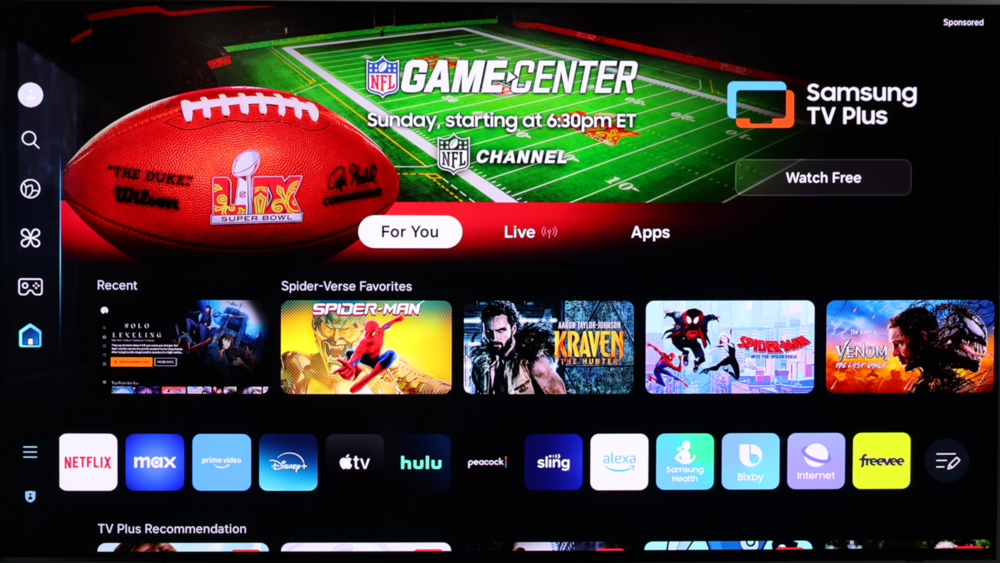
Step 2: Navigate to the gear icon on the left to access Settings, then press Enter.
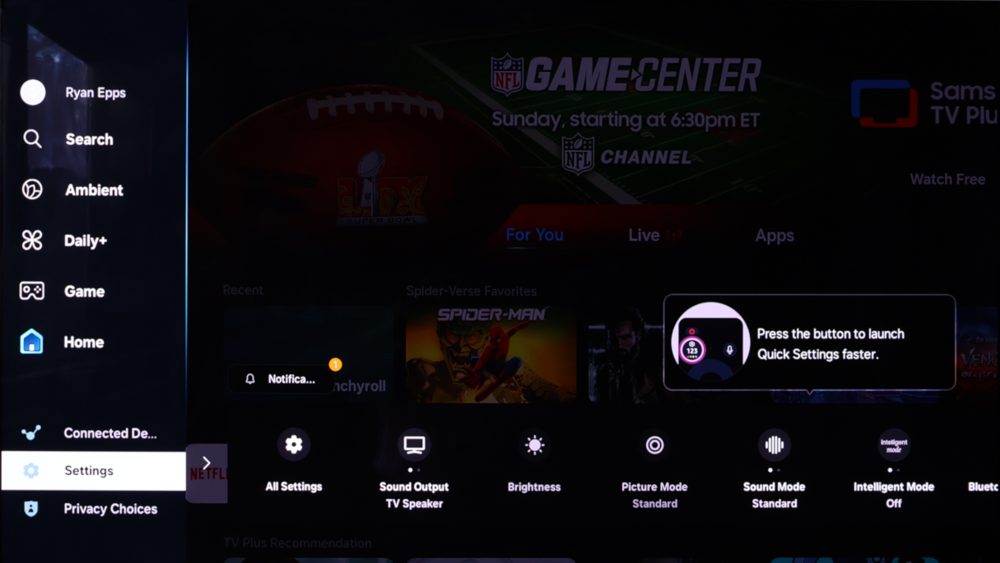
Step 3: Choose “All Settings“
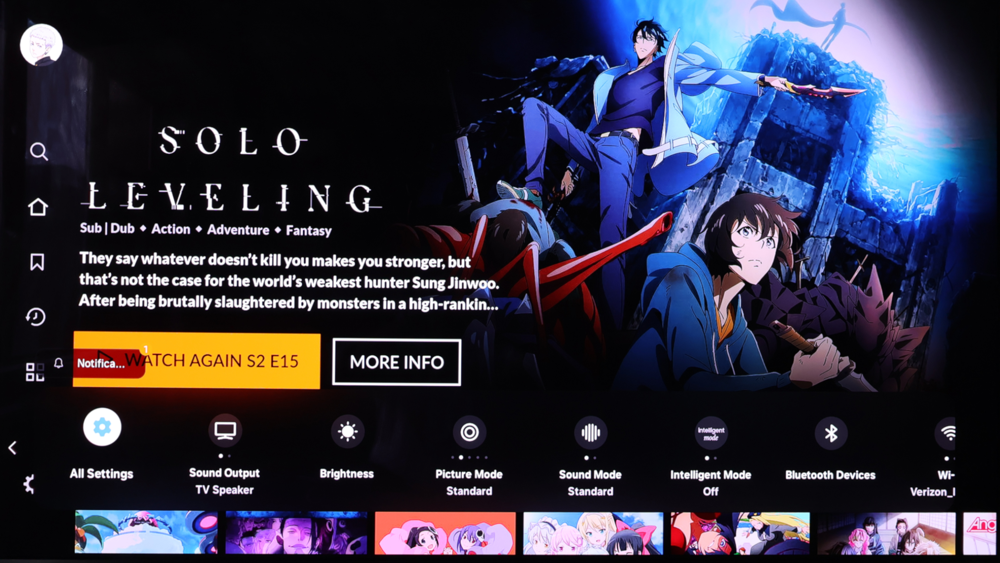
Step 4: Next, select General & Privacy, then choose Reset (or Factory Data Reset on newer models).
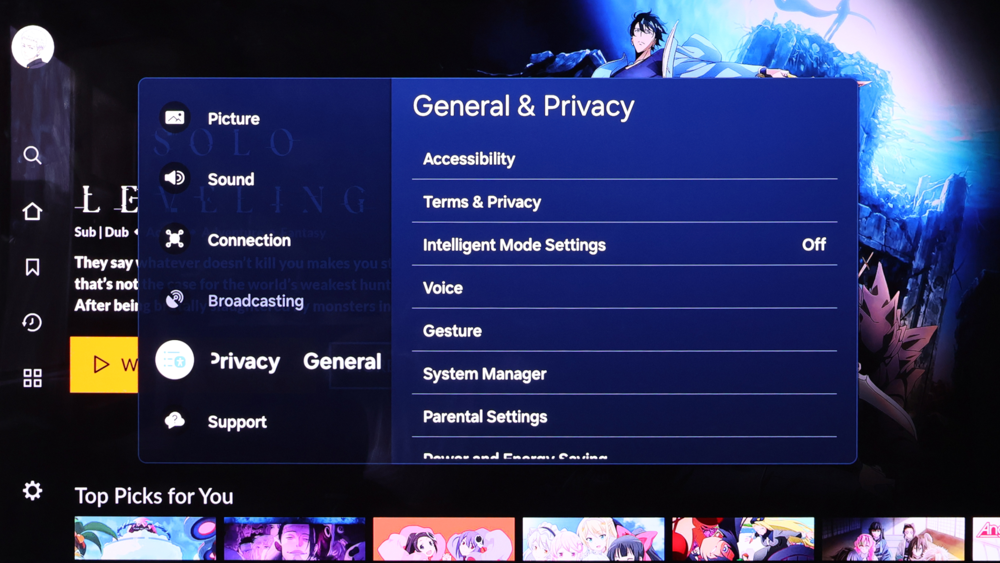
Step 5: Select Factory Data Reset
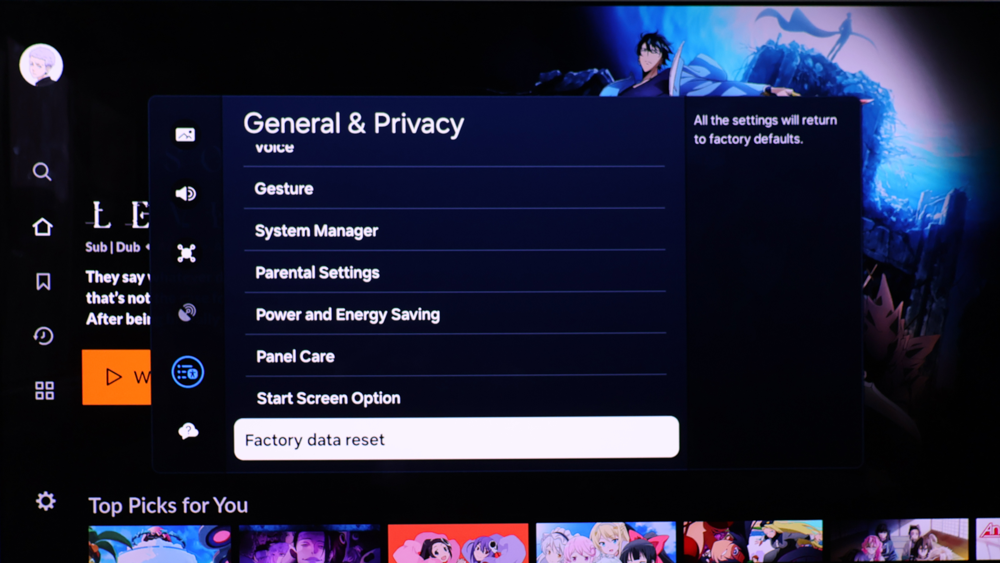
Step 6: Enter your PIN (default is 0000 if you haven’t set one).
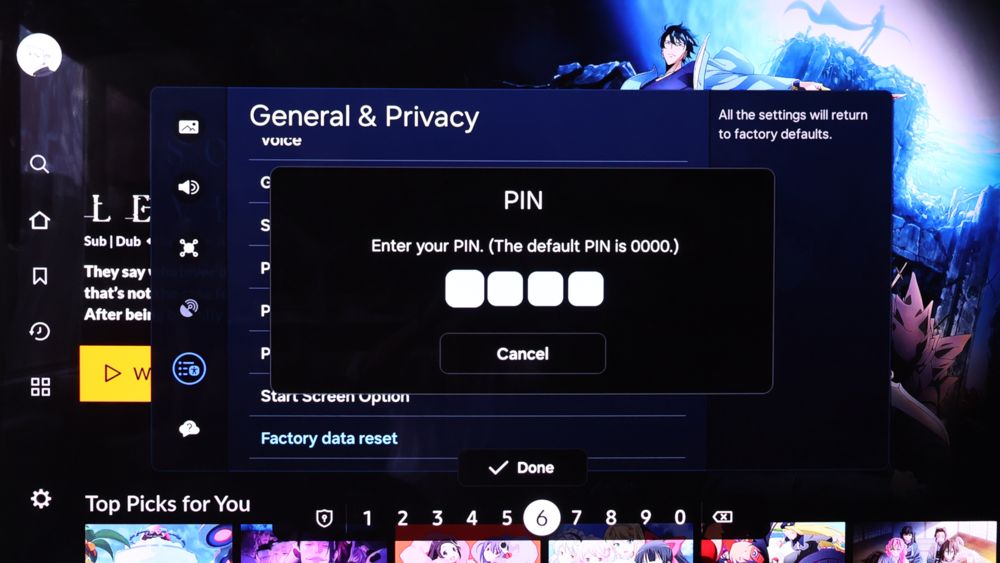
Step 7: Confirm the reset by selecting Reset and pressing OK on your remote control.
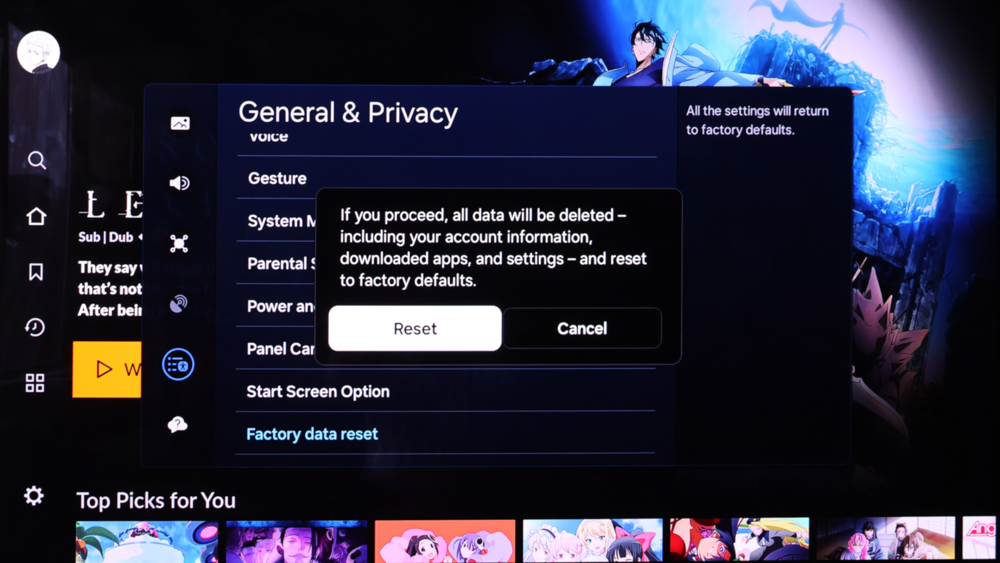
Step 8: Done! Your TV is reset and ready to set up again.
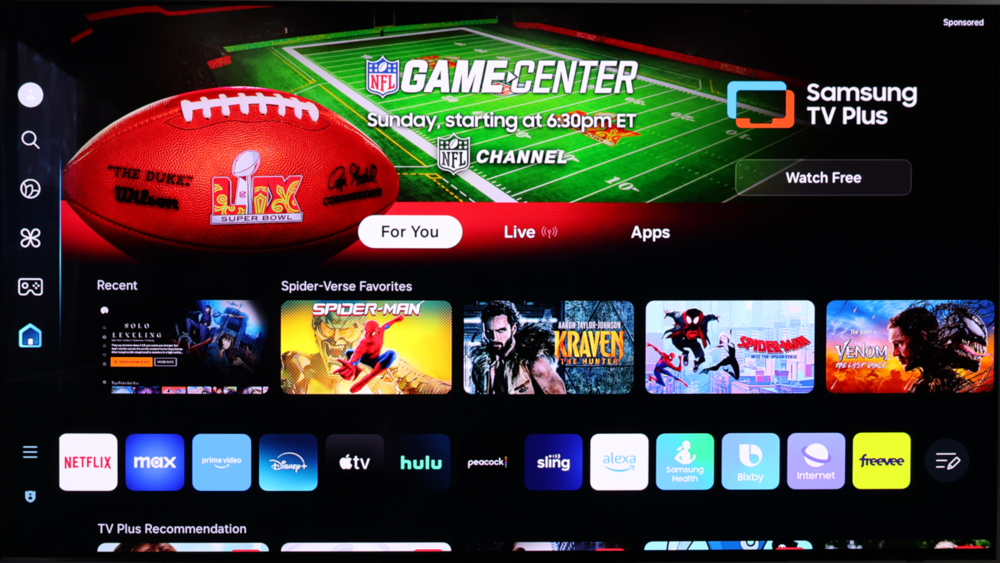
If this step-by-step guide was helpful for you, please leave a comment to support us! Your feedback means a lot and helps us improve our content. Thank you! 😊
How to Reset an Older Samsung TV (Pre-2016)
For models equipped with older-style menus, navigating the interface may require a bit more familiarity with the layout. These menus often utilize simpler designs and may lack some of the more intuitive features found in newer systems. However, with a little practice, users can quickly adapt to the structure and locate the desired functions or settings with ease.
It’s important to review the user manual for these models, as it can provide helpful guidance on accessing and utilizing specific features. While these menus might not incorporate modern touchscreens or advanced graphics, they remain functional and reliable, delivering straightforward access to the most essential options.
1. Press the Menu or Home button
2. Go to Support > Self Diagnosis
3. Select Reset
4. Enter your PIN and confirm
📝 Certain older TV models might necessitate the use of a special service menu code to perform a reset. If the standard reset option isn’t accessible or doesn’t appear in the menu, it’s recommended to reach out to Samsung support for detailed guidance and assistance.
What If I Forgot My PIN Code?
No need to stress—here’s a simple guide to help you reset it:
1. Turn the TV on
2. Press the following buttons in sequence on your remote:
- Mute > 8 > 2 > 4 > Power
3. Your TV will restart and the PIN will reset to 0000
Resetting your Samsung TV can fix many issues by restoring it to default settings. After the reset, follow these steps to optimize performance and set up your TV properly. These tips will help you make the most of your device.
Tips After Resetting Your Samsung TV
- 🔁 Reconnect to Wi-Fi and update your software
- 🌐 Reinstall key streaming apps (Netflix, YouTube, etc.)
- 🎨 Re-adjust picture mode and audio preferences
- 🔐 Set a new PIN if necessary
Is LG TV Better Than Samsung TV?
It ultimately depends on what you’re searching for in a television. Both brands deliver outstanding picture quality and a wide range of smart features, yet they are designed to meet slightly different preferences and requirements:
- Samsung incorporates its Tizen OS, a platform known for its speed, smooth navigation, and user-friendly interface. This operating system emphasizes brightness and contrast, delivering vibrant visuals that are particularly well-suited for viewing in bright or well-lit environments.
- LG incorporates the innovative webOS platform, widely recognized for its exceptionally user-friendly interface that ensures seamless navigation and accessibility. Additionally, its integration with advanced OLED technology delivers stunning picture quality, deep contrasts, and vibrant colors, solidifying its reputation as a top choice among cinema enthusiasts and home theater aficionados.
Verdict: If you’re seeking deep, inky blacks and breathtaking contrast that elevate your movie-watching experience, LG OLEDs are the clear choice. However, when it comes to delivering exceptional brightness, vivid visuals, and performance tailored for gaming or fast-paced sports, Samsung often holds the advantage.
Samsung TV vs LG TV vs Sony TV – Key Differences
| Feature | Samsung | LG | Sony |
|---|---|---|---|
| Operating System | Tizen | webOS | Google TV |
| Best For | Bright rooms, sports | OLED movie experience | Color accuracy, upscaling |
| Voice Control | Bixby, Alexa, Google | Alexa, Google | Google Assistant |
| Gaming Support | HDMI 2.1, Game Mode Pro | VRR, G-Sync, FreeSync | Great motion handling |
| Price Range | $$–$$$ | $$–$$$ | $$$ |
All three brands are considered top-tier options in the electronics market. Samsung stands out as an excellent choice for general use, offering a wide range of versatile features and reliable performance. LG, on the other hand, truly excels in home theater setups, delivering impressive picture quality and immersive sound that elevate the viewing experience. Meanwhile, Sony is the ideal pick for visual purists and dedicated gamers, providing exceptional color accuracy, advanced display technology, and features tailored to enhance gaming performance.
Pros & Cons of Samsung TVs
| Pros | Cons |
| ✅ Great brightness and vibrant colors | ❌ Tizen OS can occasionally freeze or lag |
| ✅ Wide selection from budget to premium | ❌ Ads in the Smart Hub |
| ✅ Strong smart features and compatibility | ❌ No Dolby Vision support (in most models) |
| ✅ Excellent upscaling and motion handling | ❌ OLED models limited compared to LG |
Samsung TVs deliver impressive performance and boast extensive compatibility with a wide range of devices, making them a reliable choice for many users. However, there are a few peculiarities and unique characteristics that are worth considering before making a purchase.
Performing a factory reset on your Samsung TV is akin to restoring it to its original state, providing a fresh and hassle-free start. Whether you’re addressing performance issues like a sluggish system, wiping your personal information for privacy reasons, or preparing the device for a new owner, ensuring the reset process is done correctly is essential for achieving a thorough and clean restoration.
The process itself requires just a few minutes of your time, yet it has the potential to eliminate hours of unnecessary frustration. With a simple series of steps that can be completed using your remote control, you can enjoy a significantly smoother and more seamless TV experience. Not only will this enhance your viewing pleasure, but it will also optimize your device’s performance, ensuring everything runs efficiently with minimal effort on your part.
Final Thoughts
Whether you’re trying to resolve performance issues, getting ready to sell or give away your TV, or simply aiming to start over with a clean setup, performing a factory reset is often the simplest and most reliable way to achieve this. Samsung TVs are known for their dependability and wide range of features, but just like any other smart device, there are times when a complete reset can help restore optimal functionality or prepare the device for a new user.
By carefully following this comprehensive guide, you’ll be able to restore your TV to its optimal performance in just a handful of straightforward steps. Additionally, if you’re currently evaluating different models, having a clear understanding of how Samsung compares to competitors like LG and Sony will empower you to make the most informed and beneficial long-term decision for your home entertainment system.
With all the necessary steps completed, you can now sit back and enjoy your newly reset TV, experiencing enhanced performance, improved functionality, and significantly fewer frustrations.
Frequently Asked Questions (FAQ)
Q1: Will resetting my Samsung TV delete everything?
Yes, all applications, Wi-Fi configurations, login credentials, and personalized settings will be completely erased. This process will restore the device to its original state, removing any stored data, preferences, or customizations you had previously set up.
Q2: Do I need internet to factory reset my TV?
No, you won’t need it initially. However, you will require an internet connection later to reinstall any apps you might need and to download essential firmware updates for optimal performance.
Q3: Will resetting fix lag or performance issues?
Typically, that’s correct. Restarting often helps by clearing out the memory and reinitializing the software environment to ensure everything runs smoothly again.
Q4: Can I undo a factory reset?
No, once the reset is completed, any data will be permanently erased and cannot be recovered unless it has been securely backed up to an external source beforehand.
Q5: What’s the default PIN for Samsung TVs?
0000 unless changed by the user.
🙏 Thanks so much for taking the time to read! If you found this guide informative or useful, we’d love for you to share it with others who might benefit from it. Also, don’t hesitate to leave a comment below and share your own experiences or thoughts—we’d be thrilled to hear from you!





