How to Reset PS4 to Factory Settings (Ultimate 2025 Guide)
Learn how to factory reset your PS4 in 2025 step-by-step. Safe Mode, complete wipe, account unlinking & tips for backup before reset.
Introduction
The PlayStation 4 (PS4) has undoubtedly been one of the most popular and cherished gaming consoles of the past decade, loved by millions of players worldwide. Whether you are encountering performance issues that affect your gaming experience, planning to sell or give away your console, or simply want to wipe everything clean and start fresh with a brand-new setup, performing a factory reset on your PS4 is the most effective and recommended solution to achieve this goal.
Important Notes Before Reset
Before resetting your PS4, keep in mind:
- A factory reset will erase all your saved data, settings, and user accounts.
- You will need to deactivate your PSN account to avoid licensing issues when re-logging or selling the device.
- Always back up game saves to a USB or PlayStation Plus cloud storage
💾 Use a USB drive or cloud synchronization services to securely save and back up essential data such as saved games, screenshots, and video files. This ensures your important information is protected and easily accessible from different devices whenever needed.
🧰 Method 1: Factory Reset PS4 via Settings
If your PS4 is working normally, follow this method:
1. Go to the Main Menu
2. Open Settings ⚙️
3. Scroll to Initialization
4. Select Initialize PS4
5. Choose Full to perform a deep factory reset
6. Confirm and follow on-screen instructions
This will take some time (15–60 minutes depending on model & storage).
Here, I will show you how to reset your PS4 from the Settings menu using images:
Step 1: Go to Settings > Account Management and deactivate your PS4 as the primary system. This ensures you won’t face issues playing downloaded games on your new console.
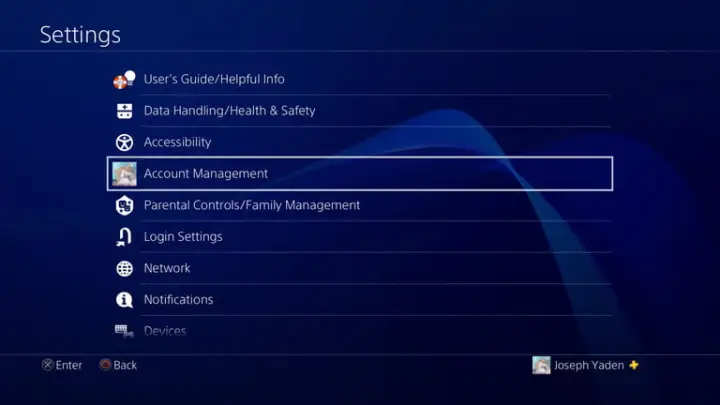
Step 2: Navigate to “Activate as Your Primary PS4.” If your console is already activated, you will see only the option to deactivate. Select it and confirm by choosing Yes.
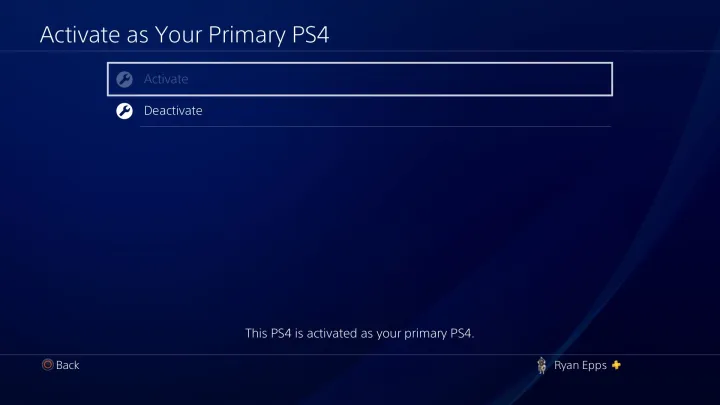
Step 3: Sign back into your account and return to the settings to complete the final steps.
Step 4: In the Settings menu, scroll down and select Initialization. You’ll see several options—skip “Clear Learning Dictionary.” Choose “Restore Default Settings” to reset system settings without deleting data, or select “Initialize PS4” to completely wipe the console, including all games and saved data, restoring it to factory condition.
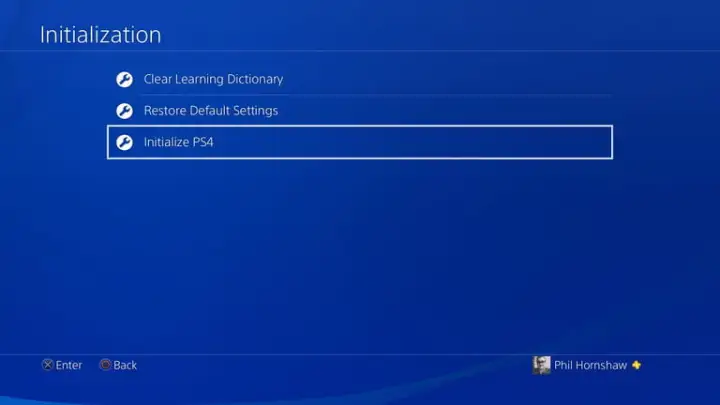
Step 5: Select the Full Wipe option to completely erase all data. This process may take several hours. A progress bar will be displayed, but the time remaining might be longer than shown. Once complete, the PS4 will be restored to its original state, ready for setup or safe to sell with no personal information remaining.
✅ The best and most effective method to use is if you have the ability to access the system normally without any issues or restrictions.
🔧 Method 2: Reset PS4 in Safe Mode (Frozen or Glitched)
If your PS4 won’t boot or is stuck in a loop, Safe Mode is your savior:
Entering Safe Mode:
1. Power off PS4 completely (hold power button 7 seconds until two beeps)
2. Connect controller via USB
3. Press PS button to enter Safe Mode
In Safe Mode:
1. Select Option 7: Initialize PS4 (Reinstall System Software)
2. Follow instructions to fully wipe and reset your PS4
3. Make sure your system has access to internet or a USB with system firmware
📥 Download the latest PS4 firmware directly from PlayStation’s official website and save it to a USB drive if necessary for easy installation.
🔓 Deactivate Your PSN Account Before Reset
1. Go to Settings > Account Management
2. Select Activate as Your Primary PS4 > Deactivate
This guarantees that your license will not be permanently tied or locked to the system once it has been reset.
📦 How to Back Up Your PS4 Data
Option 1: Using a USB Drive
- Plug in USB > Go to Settings > Application Saved Data Management
- Choose Saved Data in System Storage > Copy to USB Storage Device
- Select your games and back them up
Option 2: Using PlayStation Plus Cloud
- Enable Auto-Upload in Saved Data Management
- Your saves will sync automatically
🔄 Keep backup copies especially before firmware updates or selling your console.
🧪 Common Reasons to Factory Reset Your PS4
- Slow performance or frequent crashes
- Preparing to sell or gift your console
- Network connection bugs
- Controller connectivity issues
- Broken game installations
- Stuck in update loop or Safe Mode loop
🛠️ Performing a system reset can effectively resolve persistent errors and significantly reduce lag, helping to restore your device’s optimal performance and smooth operation.
🔁 Difference Between Quick and Full Reset
| Feature | Quick Reset | Full Reset |
|---|---|---|
| Time to Complete | ⚡ Fast (5–10 min) | 🕐 Longer (30–60 min) |
| Data Wipe | Partial | Complete |
| Recommended For | Light cleanup | Full transfer/sale |
🧼 Performing a Full Reset is always the preferred and most reliable method for ensuring complete and secure removal of all data. This process guarantees that your information is thoroughly erased, providing enhanced security and peace of mind.
🕹️ What to Do After Reset
After you reset:
1. Connect to Wi-Fi
2. Log in or create new PSN account
3. Download games and reinstall apps
4. Restore backed up data (from USB or cloud)
5. Activate console as primary PS4
🚀 Start fresh with an optimized and smooth PS4 system.
💡 Tips for a Smooth Reset Process
- Make sure your controller is charged and USB is functional
- Use LAN connection for firmware download if Wi-Fi fails
- Don’t interrupt the process (don’t unplug during reset)
- Perform reset with stable power supply (avoid power cuts)
🔄 PS4 Reset vs PS5 Reset – Is It Similar?
| Feature | PS4 | PS5 |
| Reset Process | Settings or Safe Mode | Settings or Safe Mode |
| UI Simplicity | ⚠️ More menus | ✅ Cleaner |
| Backup Options | USB + Cloud | Cloud + External Drive |
| Speed | Moderate | ✅ Faster |
🎮 The PS5 console has introduced more streamlined and simplified reset steps for users, making the process quicker and easier than before. However, the PS4 still offers a straightforward and user-friendly reset experience, which can be easily followed with the help of this comprehensive guide.
📖 Final Thoughts
Resetting your PS4 can effectively resolve a wide variety of issues, ranging from annoying bugs and frustrating lags to problems caused by storage overload. Whether you are planning to pass the console on to someone else or simply want to give it a fresh, clean slate, understanding how to properly reset your PS4 in 2025 is absolutely essential for maintaining optimal performance and ensuring smooth operation.
Just remember to back up, deactivate your account, and follow the steps carefully.
Now, power on, reset with confidence, and enjoy gaming anew! 🎮✨
FAQ – Resetting PS4 in 2025
Q1: Will factory reset delete my games?
Yes, all games and user data will be erased.
Q2: Can I reset without a controller?
No, you need at least one working controller connected via USB.
Q3: Do I need internet to reset?
Only for downloading firmware in Safe Mode Option 7.
Q4: Will I lose my PSN account?
No, it will still be active. Just make sure to deactivate it on the console before reset.
Q5: Can I cancel a factory reset midway?
Not recommended. Interrupting may cause system damage.
🙏 Thank you so much for taking the time to read this! If you found the information helpful or interesting, please don’t hesitate to share it with your fellow gamers and friends who might also benefit from it!




