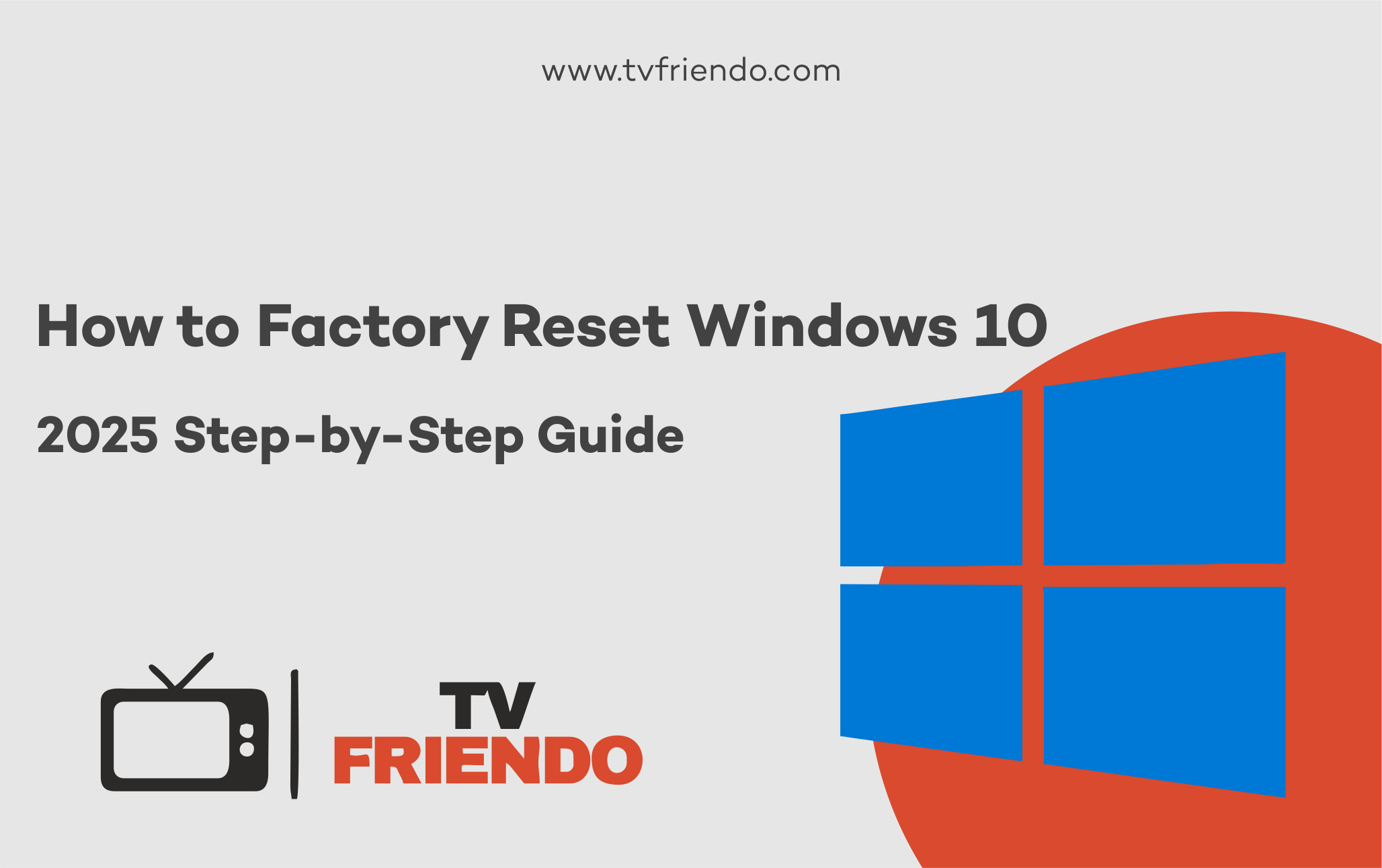How to Factory Reset Windows 10 (2025 Step-by-Step Guide)
Looking to restore your Windows 10 PC to its original factory settings? Discover the most reliable and straightforward methods to perform a factory reset on Windows 10 in 2025 while ensuring your data is handled with care and the process remains hassle-free.
Introduction
Sometimes your PC requires a complete reset to restore its performance and functionality. Whether it’s been slowing down over time, compromised by malware, or you’re preparing to sell or give it away, performing a factory reset on Windows 10 can rejuvenate your system and make it feel like new again.
In this comprehensive guide, you’ll discover the quickest and most reliable ways to restore your Windows 10 computer to its original factory settings. Whether your system is running sluggishly, experiencing persistent glitches, or refusing to boot correctly, these methods will help you resolve the issue efficiently and securely.
Let’s get started! 💻
When Should You Factory Reset Windows 10?
Resetting your PC makes sense if:
- 🐌 It’s running slowly even after regular cleanups
- 🛡️ It’s infected with persistent viruses or malware
- 📦 You’re selling, giving away, or recycling your computer
- 🔄 Major system errors or crashes are happening often
⚠️ Important Warning: Performing a factory reset will result in the removal of all your installed applications and personal data stored on the device unless you specifically opt to retain them during the process.
How to Factory Reset Windows 10 from Settings (Standard Way)
1. Begin by clicking on the Start Menu, then navigate to and select Settings ⚙️, which is typically represented by a gear icon.
2. Go to the Update & Security section in your system settings.
3. Select Recovery from the left panel. This option gives you tools to restore your system or recover important files and settings. Navigate carefully to explore the recovery options available.
4. Under the section titled “Reset this PC,” locate and click on the option labeled Get Started to begin the process.
5. Choose one of the two options:
- Keep my files (removes apps/settings but keeps personal files)
- Remove everything (full wipe)
6. Follow the on-screen instructions closely to complete the reset process successfully. Make sure each step is executed correctly to prevent errors or interruptions.
✅ This approach works most effectively when your computer is still operational and running without any significant issues.
How to Factory Reset Windows 10 Without Logging In (Advanced Recovery)
If you can’t boot into Windows normally:
1. Power off your computer
2. Turn the device back on and repeatedly press F11. If this doesn’t work, try using other keys such as F8, ESC, or Shift+F8, as the correct key may differ based on your device’s brand or model. Keep pressing the selected key until the Recovery Mode screen is displayed.
3. Click Troubleshoot > Reset this PC
4. Choose whether to keep files or remove everything
🛠️ Pro Tip: If pressing F11 doesn’t resolve the issue, consider using a Windows Installation Media booted from a USB drive. Once the system starts up, navigate to the “Repair your computer” option to access advanced recovery tools and troubleshoot the problem effectively.
Here, I will demonstrate how to factory reset your Windows 10 using images.
Step 1: Open Settings: Go to Start > Settings > Update & Security and select Recovery. Click Get started under “Reset this PC.”
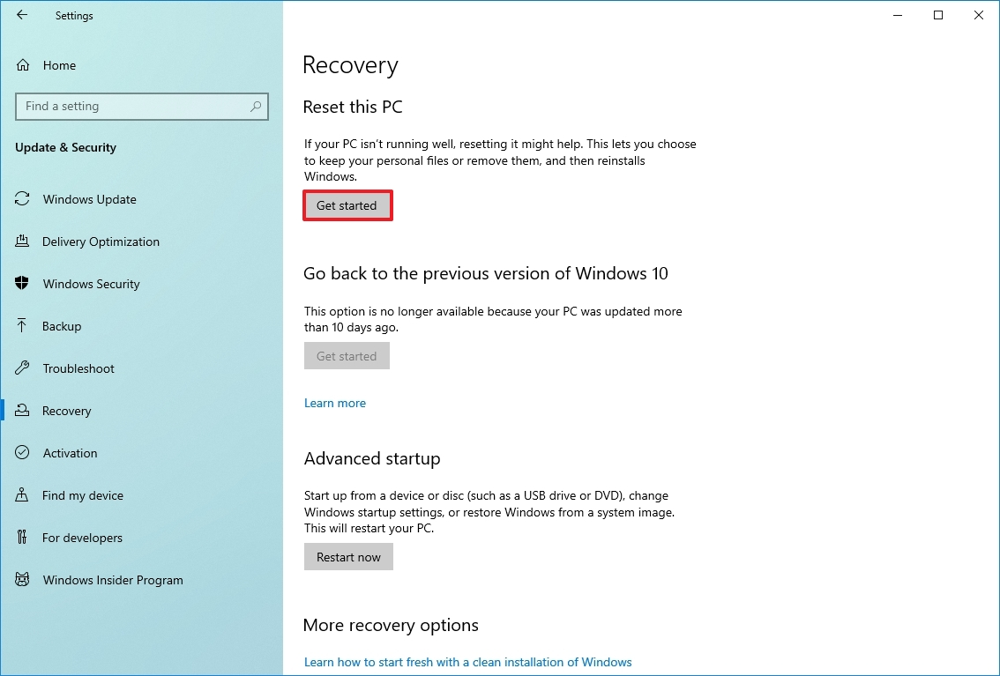
Step 2: Choose what to keep: Select Keep my files to retain personal data or Remove everything to erase everything.
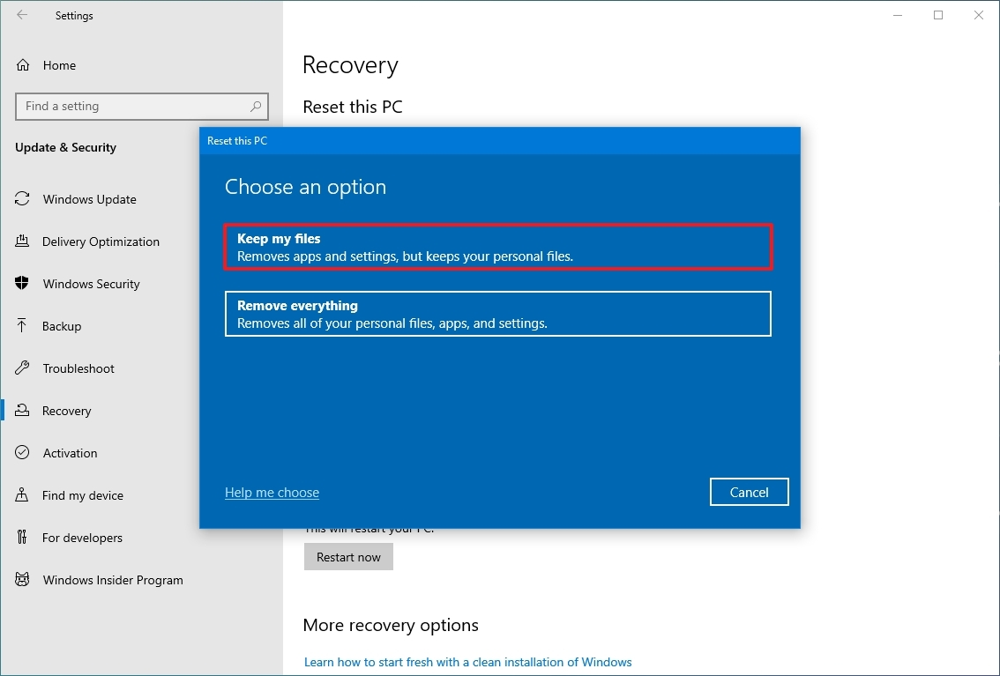
Step 3: Select reinstall method: Choose Local reinstall (use existing files) or Cloud download (get the latest version from Microsoft).
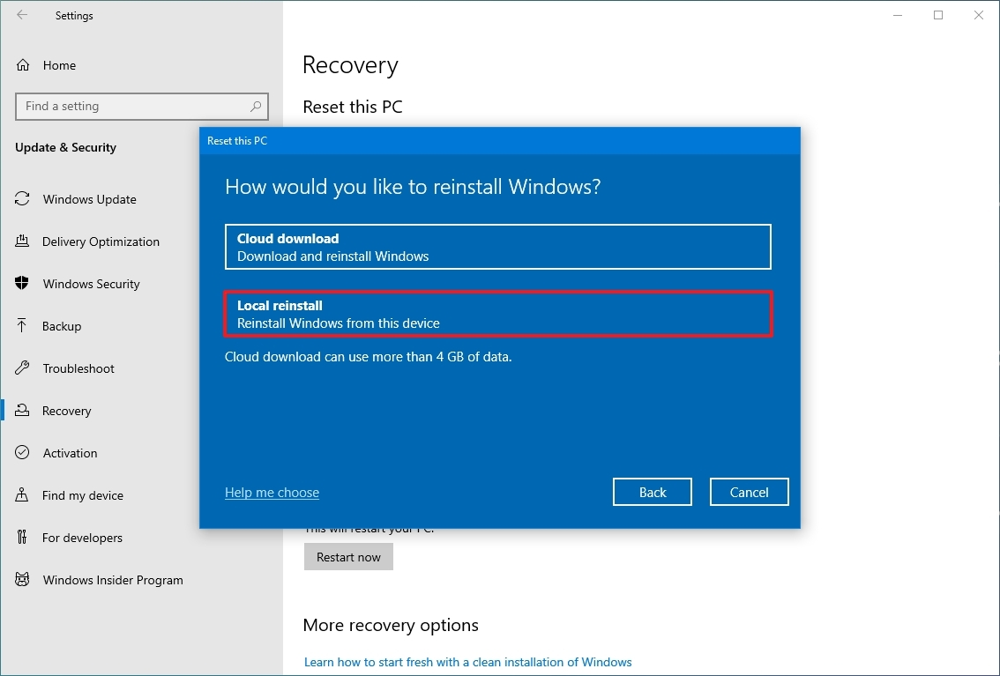
Step 4: Confirm and reset: Review the summary, then click Reset to begin the process. Your PC will restart and reset.
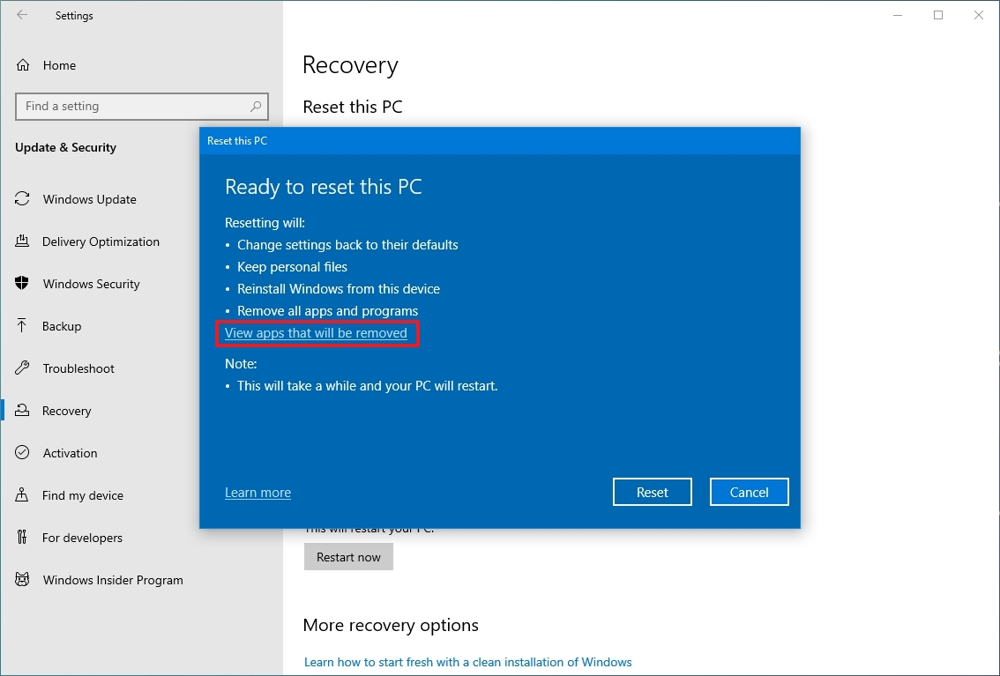
What Happens After a Factory Reset?
🚀 Your computer will restart, and a clean installation of Windows 10 will begin, giving your system a fresh start!
🌐 It looks like you need to reconnect to your Wi-Fi network to continue.
🔑 Please re-enter your Microsoft Account credentials below (optional) to ensure seamless access and uninterrupted functionality across all services.
📥 Reinstall essential software you use daily, such as Microsoft Office for productivity, your favorite web browsers for internet use, and VPN apps for secure, private connections. Don’t forget to download any specialized tools, utilities, or programs critical to your work or personal tasks to ensure your system is fully equipped and ready to go.
Should You Reset or Upgrade Instead?
Occasionally, opting for an upgrade to Windows 11 or performing a clean installation of Windows 10 can deliver significantly better outcomes than resorting to a factory reset. This is particularly true if your computer’s hardware remains in good condition and capable of handling modern software demands.
Factory Reset = Quick fix Clean Install or Upgrade = Longer-term optimization
💡 If your device is more than five years old, investing in a new SSD or upgrading its memory, along with performing a system reset, can work wonders to drastically improve its performance and speed!
Reset vs Clean Install vs System Restore – Which One Should You Choose?
| Method | Best For | Pros | Cons |
|---|---|---|---|
| Factory Reset | General issues, light clean-up | Easy, quick | Limited deep clean |
| Clean Install | Major problems, malware | Full wipe, fresh OS | Time-consuming setup |
| System Restore | Minor issues, recent errors | Quick fix, no file loss | Doesn’t remove deeper issues |
🎯 Verdict: A fresh install is often the best choice for achieving a completely clean slate for your device, as it eliminates any lingering files or issues and provides a fully renewed system. However, for most users seeking a faster and more convenient option, a factory reset usually delivers adequate restoration and performance enhancements.
Essential Tips Before Factory Resetting Windows 10
🔄 Backup Important Data: Always back up files to an external drive or cloud.
📝 Note Down Software Keys: Save licenses for paid apps (e.g., MS Office).
🔋 Keep Your Laptop Plugged In: Don’t risk running out of battery during reset.
🌐 Have Your Wi-Fi Password Ready: You’ll need to reconnect post-reset.
📆 Set Aside Enough Time: The reset process can take 1-2 hours.
What Happens After a Factory Reset?
- 🚀 Your computer will restart, and a clean installation of Windows 10 will begin, ensuring your system is refreshed and ready for optimal performance.
- 🌐 It looks like you’re currently disconnected. To continue, please make sure to reconnect to your Wi-Fi network.
- 🔑 Please re-enter your Microsoft account credentials below (optional). This step ensures the security and accuracy of your account information. Verifying your identity helps maintain seamless access to all your Microsoft services and features.
- 📥 Reinstall the essential software you use daily, like Microsoft Office, Chrome, Firefox, or any other key apps. Set up utilities like VPNs or programs critical to your work. Customize settings to keep everything running smoothly.
Should You Reset or Upgrade Instead?
Occasionally, opting for a straightforward upgrade to Windows 11 or performing a clean installation of Windows 10 can yield significantly better outcomes than going through a factory reset. This is particularly true if the hardware in your PC remains in excellent condition and is capable of handling the updated operating system efficiently.
Factory Reset = Quick fix
Clean Install or Upgrade = Longer-term optimization
💡 If your device is over five years old, upgrading to a new SSD or increasing the memory, paired with a full system reset, can work wonders in significantly boosting performance and extending its usability!
Comparison: Windows 10 Reset vs Windows 11 Upgrade
| Feature | Windows 10 Reset | Windows 11 Upgrade |
| Speed Boost | ✅ Yes | ✅ Yes (More optimized for new hardware) |
| App Compatibility | ✅ Full | ⚠️ Some apps may not be supported |
| UI Improvements | ❌ Same | ✅ New, smoother design |
| Hardware Requirements | ✅ Minimal | ⚠️ Higher (TPM 2.0, Secure Boot) |
🧠 Tip: If your computer meets the requirements, upgrading to Windows 11 can provide enhanced long-term support, improved system stability, and a noticeably smoother overall performance experience.
Final Thoughts
Performing a factory reset on Windows 10 is akin to giving your PC a thorough detox and starting fresh. Whether you’re aiming to resolve issues like sluggish performance, eliminate stubborn malware, or get the device ready for a resale, this process stands out as one of the easiest and most effective ways to rejuvenate your system and restore it to optimal functionality.
Make sure to create a secure backup of all your important files and documents before selecting the “Remove everything” option. This step ensures your critical data is safely stored and easily accessible when needed. 🚀
Embark on a new journey with improved efficiency, enhanced performance, and a sense of tranquility—all achievable in just a matter of clicks!
📢 Bonus Tip: If you’re refreshing an older laptop, think about upgrading to a solid-state drive (SSD). This simple change can significantly enhance your device’s performance, providing a remarkable speed boost that can make your laptop feel brand new again!
Frequently Asked Questions (FAQ)
Q1: Will factory resetting Windows 10 remove viruses?
Yes, especially if you choose “Remove everything,” but always scan your backup files first.
Q2: Do I need a Windows 10 license key after reset?
No, if your device was previously activated, it should auto-activate after reset.
Q3: How long does a factory reset take?
Typically between 30 minutes and 2 hours depending on your PC’s speed.
Q4: Can I cancel a reset once it starts?
It’s not recommended. Interrupting a reset can corrupt the system.
Q5: Should I choose “Keep my files” or “Remove everything”?
If you’re selling or heavily troubleshooting, choose “Remove everything.” If you’re just cleaning up, “Keep my files” is safer.
🙏 Thank you so much for taking the time to read through! We truly hope this comprehensive guide provided you with clear and helpful instructions to safely and effortlessly reset your Windows 10 PC without any hassle.