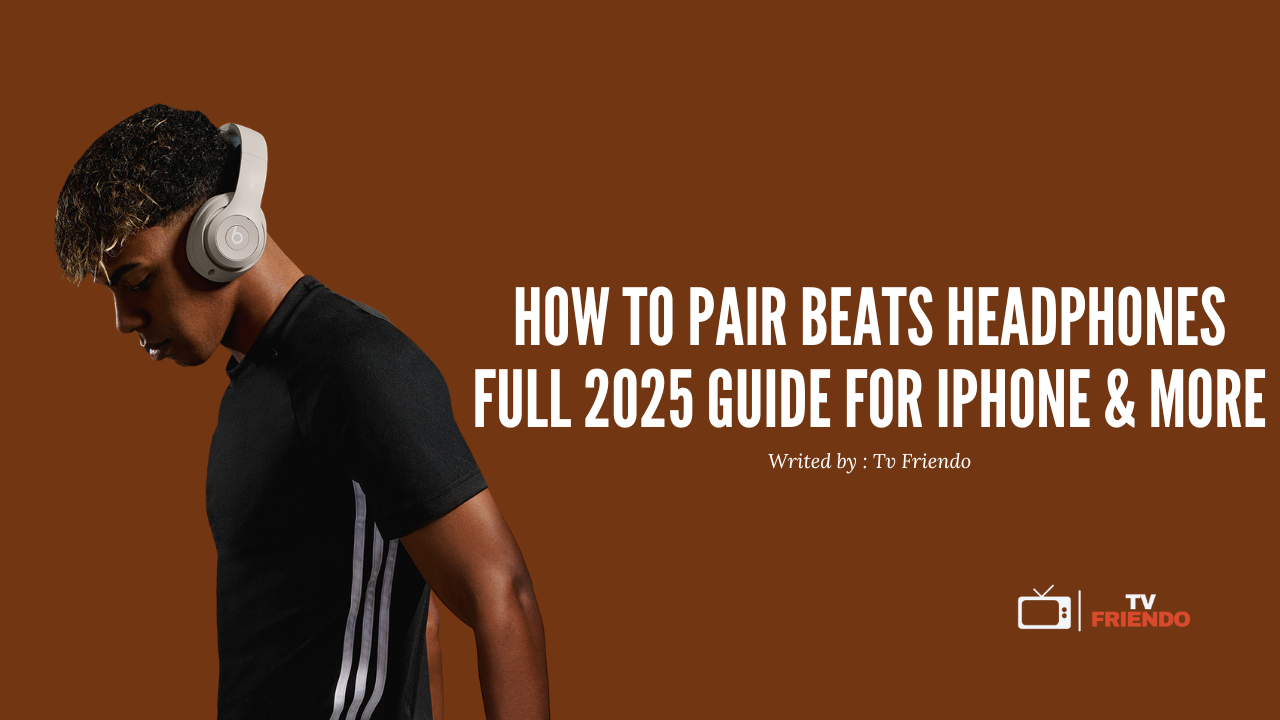How to Pair Beats Headphones – Full 2025 Guide for iPhone & More
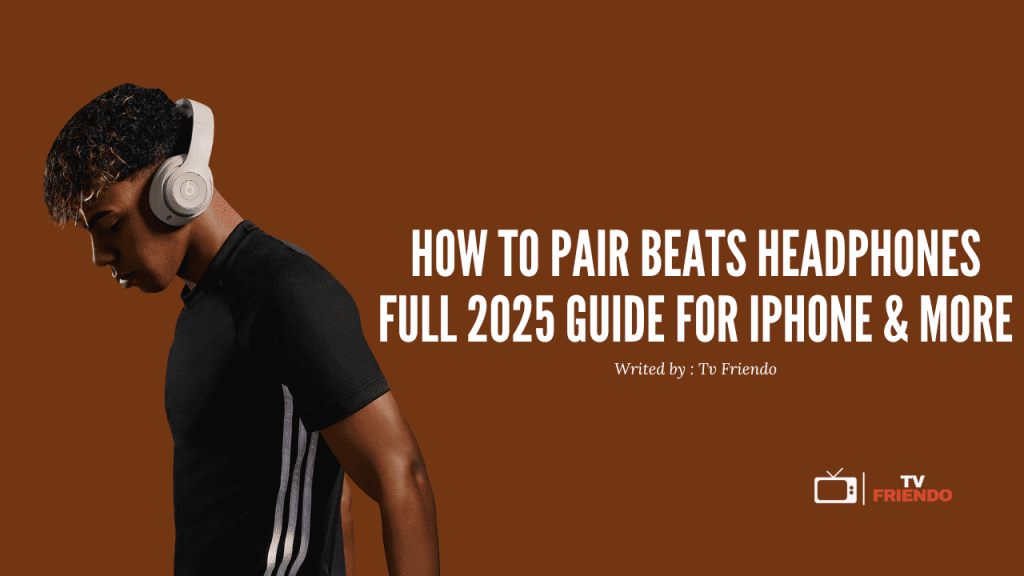
Want to pair your Beats headphones to an iPhone, Android or computer? This ultimate 2025 guide covers every method, troubleshooting tips, and comparisons.
Introduction
You’ve just unboxed your brand-new Beats headphones — whether it’s the Beats Studio3, Beats Fit Pro, or Beats Solo. You’re pumped. But now comes the moment of truth: how do you pair them?
Don’t worry — whether you’re using an iPhone, Android, Windows PC, or Mac, this friendly and detailed guide will walk you through each method step-by-step. We’ll also compare Beats with other popular headphones, give you troubleshooting tips, and show you how to switch between devices easily.
Let’s dive in and get your Beats pumping!
How to Pair Beats Headphones to an iPhone

If you’re using an iPhone or iPad:
- Turn on your Beats headphones (hold power button 1–5 seconds until LED flashes)
- On your iPhone, go to Settings > Bluetooth
- Make sure Bluetooth is ON
- Under “Other Devices,” select your Beats model
- Tap to pair. Done!
✅ iPhones usually recognize Beats automatically, especially if using iOS 14+.
How to Pair Beats to Android
- Hold power button to turn on Beats
- Go to Settings > Connections > Bluetooth on your Android phone
- Wait for Beats to appear under available devices
- Tap and confirm pairing
🎉 Most Android phones support AAC codec for better Beats sound!
How to Connect Beats to Laptop (Windows)
- Turn on your Beats
- Click on Start > Settings > Devices > Bluetooth & other devices
- Click Add Bluetooth or other device > Bluetooth
- Choose your Beats from the list
🖥️ Great for Zoom calls, music, or light gaming.
Pairing Beats to MacBook
- Turn on headphones
- Click the Bluetooth icon on your Mac menu bar
- Select Beats > Connect
✅ Simple as that! You may also route sound manually from System Preferences > Sound.
How to Switch Between Devices
- For Beats with Apple’s H1 chip (like Beats Fit Pro):
- Auto-switches between iPhone, Mac, iPad logged into same iCloud
- For other models:
- Disconnect on one device > Pair on another manually
🔄 Tip: Naming your Beats (e.g., “John’s Beats Studio3”) helps avoid confusion.
Common Pairing Problems & Fixes
| Issue | Solution |
|---|---|
| Beats not showing on Bluetooth | Reset headphones, turn Bluetooth off/on |
| Can’t connect after pairing | Forget device > Re-pair |
| Low sound on PC | Set Beats as default playback in audio settings |
| Left/right side not working | Reset + firmware update |
Reset your Beats by holding the power + volume down button for 10 seconds (model dependent).
Beats vs Other Headphones: Pairing & Compatibility
| Feature | Beats Headphones | AirPods Pro | Bose QC Earbuds |
| Easy iPhone Pairing | ✅ Yes (H1 chip) | ✅ Yes | ⚠️ Manual |
| Android Compatibility | ✅ Good (AAC supported) | ⚠️ Limited features | ✅ Excellent |
| Windows Connectivity | ✅ Strong via Bluetooth | ⚠️ Can be buggy | ✅ Stable |
| Multipoint Pairing | ⚠️ Only newer models | ✅ Seamless on Apple | ✅ Great with Bose app |
🥇 Verdict: Beats balance Apple integration and Android usability well.
Extra Tips for a Smooth Experience
- ✅ Keep firmware updated via Beats app (iOS/Android)
- ✅ Rename your Beats in Bluetooth settings for easier management
- ✅ Use Find My App to locate lost Beats (for supported models)
- ✅ Clean earbuds and case weekly for best sound and hygiene
Who Should Choose Beats?
- New headphone buyers who want Apple integration
- Android users looking for solid audio + workout fit
- Casual listeners who want stylish, iconic sound
- Students, travelers, remote workers needing versatility
Final Thoughts
Beats headphones are not just about bass—they’re stylish, versatile, and surprisingly easy to use across multiple platforms. Whether you’re pairing to an iPhone or syncing with your PC, setup takes less than a minute.
Take the time to name your device, update the firmware, and troubleshoot early if needed.
With this guide, you’re now fully equipped to enjoy your Beats without stress.
FAQ – Pairing Beats Headphones in 2025
Q1: Do Beats connect automatically to iPhones?
If it has an H1 chip (like Beats Fit Pro), yes — super seamless.
Q2: Can I pair Beats to multiple devices?
Only newer models support quick switching. Otherwise, manual re-pairing is needed.
Q3: My Beats won’t show up. What now?
Reset the headphones and make sure Bluetooth is enabled on the phone.
Q4: Can I use Beats on PS5/Xbox?
Only wired versions or adapters work — not ideal for wireless use.
Q5: Can I track my Beats if lost?
Yes! If supported, use the Find My app on Apple devices.
🙌 Thanks for reading! We hope this guide helped. Feel free to comment below which Beats model you’re using!