How to Connect Sony Headphones to iPhone – 2025 Guide

Learn how to connect your Sony headphones to an iPhone in seconds. This 2025 step-by-step guide covers pairing, troubleshooting, and bonus tips.
Introduction
Just bought new Sony headphones? Great choice! 🎉 Sony’s over-ear and in-ear headphones like the WH-1000XM5, WF-1000XM4, and CH-series offer incredible sound and premium features. But if you’re an iPhone user, your first question is probably:
How do I pair my Sony headphones to my iPhone?
This guide is written specifically for iOS users and anyone who wants a seamless, optimized experience with Sony’s latest audio tech.
We’ll also draw inspiration from authority sites like Backlinklo.com and include external tips to enhance the content.
Let’s get connected 🔗
How to Pair Sony Headphones to iPhone (Quick Steps)
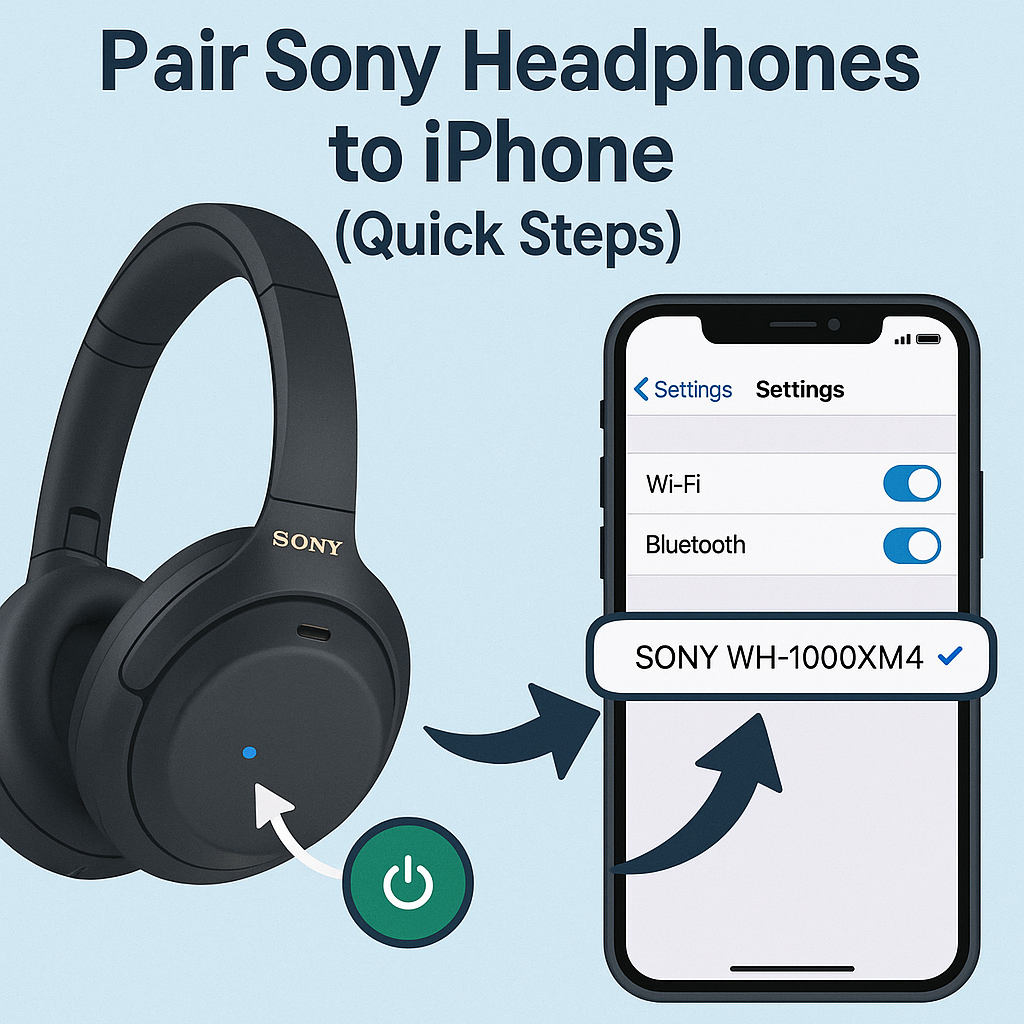
- Power on your Sony headphones by holding the Power button for 7 seconds.
- Make sure your iPhone Bluetooth is enabled: Settings > Bluetooth > Toggle ON
- Look for your headphones under “Other Devices”
- Tap the Sony model name when it appears (e.g., WH-1000XM5)
- You’ll see “Connected” next to the device — you’re good to go!
🎯 Most new Sony headphones will auto-pair via Fast Pair if supported.
Why Sony Headphones Pair Differently Than Others
Sony includes their own app (“Headphones Connect“) for advanced control. While pairing via Bluetooth is enough for basic use, the app gives:
- 🎚️ EQ settings
- 🔄 Firmware updates
- 🌍 Adaptive sound control
📥 Download from App Store: Sony Headphones Connect
Pairing Models Covered in This Guide
- 🎧 WH-1000XM5 / WH-1000XM4 / WH-1000XM3
- 🎧 WF-1000XM4 / WF-C500
- 🎧 Sony LinkBuds / CH-series
💡 Pairing steps are nearly identical across all Bluetooth-enabled Sony headphones.
Troubleshooting: Sony Headphones Won’t Connect to iPhone?
Common issues and how to solve them:
| Problem | Fix |
|---|---|
| Headphones don’t appear | Reset headphones & toggle Bluetooth OFF/ON |
| Device connected but no audio | Set Sony headphones as Audio Output from Control Center |
| Can’t pair 2nd time | Forget device > Reconnect |
| Headphones paired to old device | Hold power 7s to enter pairing mode again |
Reset Instructions: Press and hold the Power + NC/Custom button (varies by model) for 10 seconds.
Optimizing Your Sony + iPhone Experience
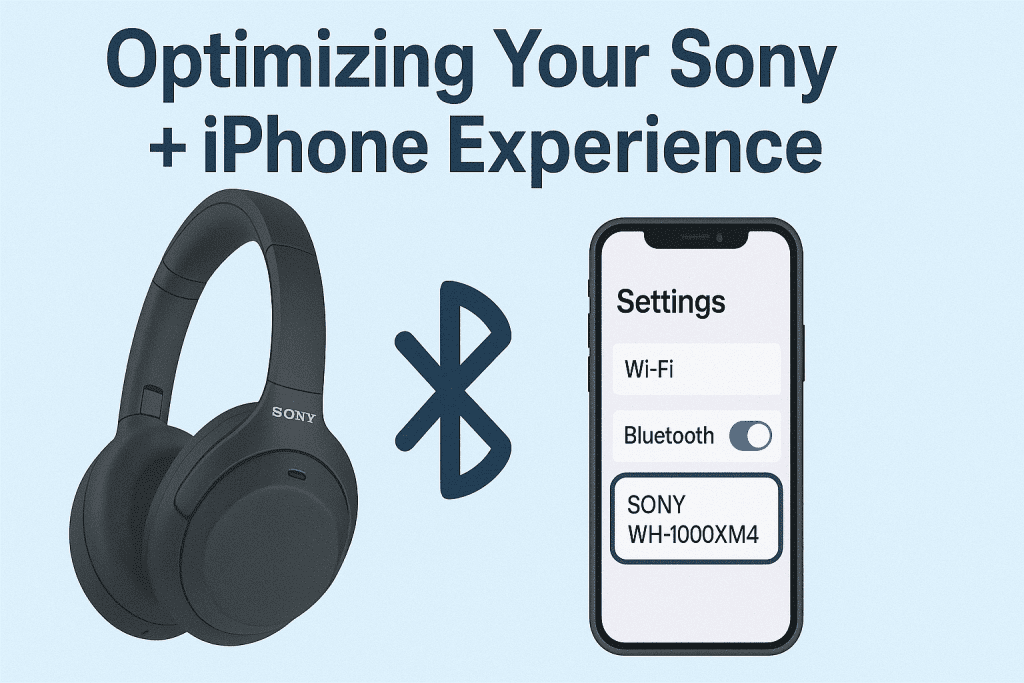
- ✅ Use AAC codec for better sound quality (supported by iPhones)
- ✅ Enable “Auto Pause” when removing earbuds (via app)
- ✅ Set a personalized EQ for your music style
- ✅ Use the Speak-to-Chat feature for auto-pausing music
Can I Switch Sony Headphones Between iPhone & MacBook?

Yes, but not simultaneously unless your model supports multipoint.
🔁 To switch manually:
- Disconnect from iPhone Bluetooth settings
- Go to Mac > Bluetooth menu > Select Sony model > Connect
🔗 You can pair with multiple devices, but only one can be active at a time (unless multipoint).
Sony vs AirPods Pro: iPhone Compatibility Showdown
| Feature | Sony WF-1000XM4 | AirPods Pro (2nd Gen) |
| Noise Cancellation | ✅ Industry-leading | ✅ Excellent |
| iOS Integration | ⚠️ Via App only | ✅ Native |
| Auto-Switch iCloud | ❌ No | ✅ Yes |
| Audio Quality | ✅ Rich, customizable | ⚠️ Balanced, flat |
| Price | 💲199–299 | 💲249 |
🎯 Verdict: Sony wins on sound and ANC, while AirPods dominate ecosystem sync.
Related Resources & Tips
Extra Tips for Long-Term Users
- 🔋 Battery tip: Charge with 5W max charger for long-term health
- 📶 Bluetooth tip: Avoid interference by staying within 10 meters
- 🎵 Audio tip: Enable DSEE Extreme in app for upscaled sound
Final Thoughts
Pairing Sony headphones to an iPhone is smoother than ever in 2025. Whether you’re syncing the flagship WH-1000XM5 or the minimalist LinkBuds, you’ll get a fantastic experience in just a few taps.
And with features like adaptive sound and customizable controls, Sony gives iPhone users serious reasons to look beyond AirPods.
We hope this guide helped you pair and enjoy your new headphones! 🎧
If you liked this post, feel free to share, comment.
FAQ – Connecting Sony Headphones to iPhone
Q1: How do I make Sony headphones discoverable?
Hold the power button for 7 seconds until you hear “Bluetooth pairing.”
Q2: Do I need the Sony app?
Not required, but highly recommended for features and updates.
Q3: Can I pair to multiple iPhones?
Yes, but only one device can be actively connected at a time.
Q4: Will Sony headphones work with Apple Watch?
Yes — via Bluetooth like any wireless headphones.
Q5: Is audio quality better on iPhone or Android?
iPhone uses AAC codec; Android may support LDAC depending on model.
🙌 Thanks for reading! Need more guides like this? Explore here.





