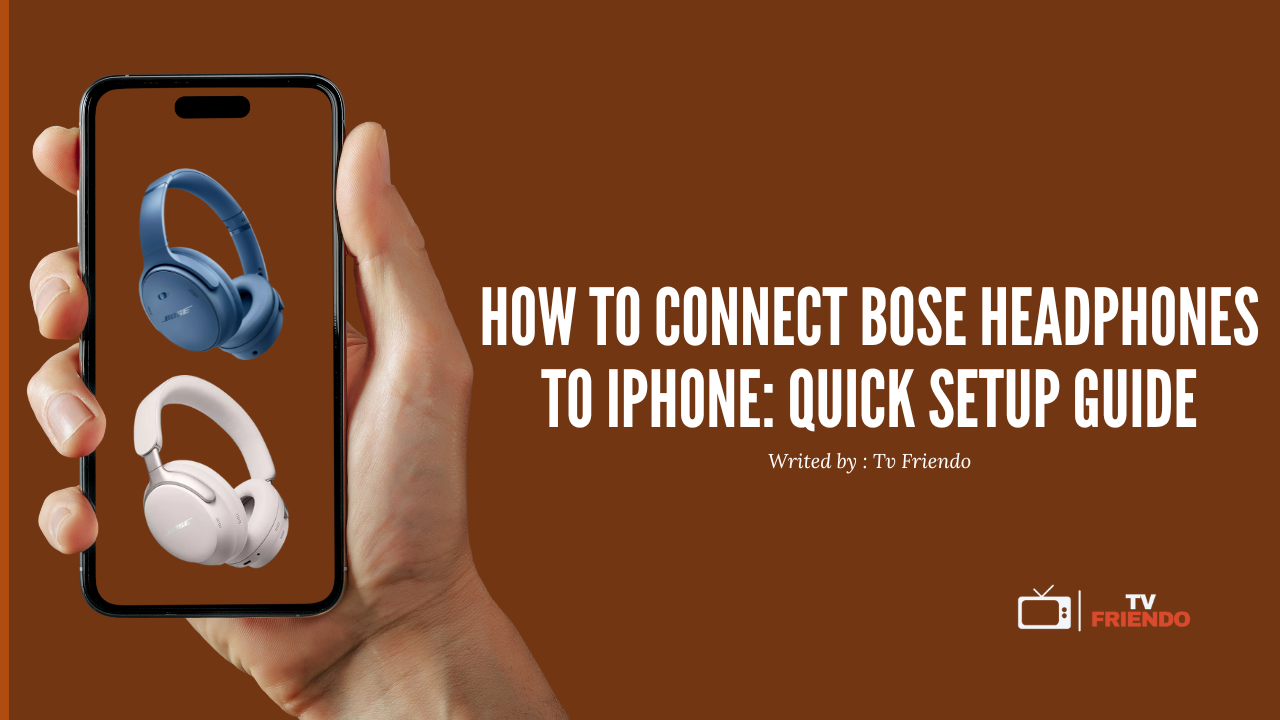How to Connect Bose Headphones to iPhone: Quick Setup Guide
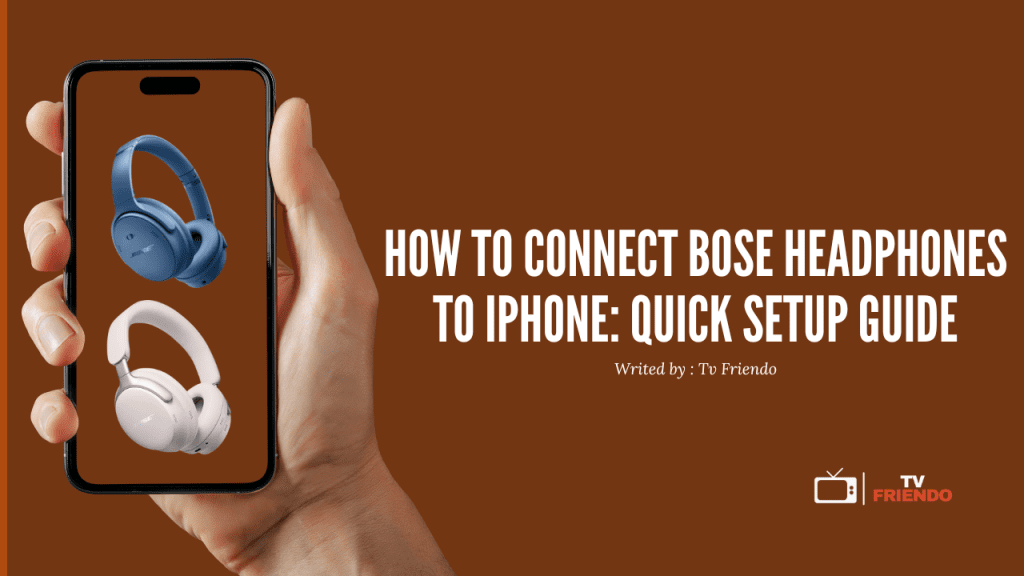
Did you know how to connect Bose headphones to iPhone can be done in multiple ways? As one of the world’s leading audio brands, Bose offers exceptional sound quality with their QuietComfort lineup featuring pioneering noise-canceling technology.
Whether you prefer using your iPhone’s built-in Bluetooth settings or the dedicated Bose Music app, we’ve got you covered. In fact, Bose headphones are impressively versatile, storing up to eight devices in their memory while maintaining active connections with two devices simultaneously. This multi-point connection feature allows us to switch between our iPhone and other devices seamlessly.
The latest iPhone models (starting from iPhone 15) have switched from Lightning to USB-C connectors, which affects how we connect wired headphones. However, don’t worry – we’ll walk you through all connection methods step by step, including specific instructions for various Bose models like the Noise Canceling Headphones 700, QuietComfort 45, and QuietComfort Ultra Earbuds.
Put Your Bose Headphones in Pairing Mode

Before connecting your Bose headphones to your iPhone, you must first activate pairing mode. This essential step ensures your device can discover and communicate with your headphones properly.
How to activate pairing mode on over-ear models
The process of activating pairing mode differs slightly between Bose over-ear models. For popular models like the QuietComfort 45:
- Locate the Power/Bluetooth switch on the ear cup of your headphones
- Slide the switch to the right and hold for approximately 3 seconds
- Release when you hear “Ready to connect” or when the status light begins blinking blue
Initially, brand new Bose headphones automatically enter pairing mode when turned on for the first time. Subsequently, you’ll need to manually activate this mode for additional device connections.
For Bose Noise Canceling Headphones 700, the process varies slightly:
- Instead of a switch, look for the Bluetooth button on the ear cup
- Press and hold this button until the blue indicator light activates
Steps for Bose earbuds and QuietComfort series
Bose earbuds require a different approach to enter pairing mode:
- For QuietComfort Earbuds II, opening the case for the first time automatically initiates pairing mode
- For manual activation with the case, press and hold the Bluetooth button on the back of the charging case for about 2 seconds until you see the status light slowly pulse blue
- Alternatively, if the earbuds are already out of the case, touch and hold either earbud for 4 seconds until you hear “Ready to pair”
Specifically for newer QuietComfort Earbuds, the official manual states that you should touch and hold either earbud for 4 seconds until the voice prompt confirms pairing mode activation.
What the blinking blue light means
The blinking blue light serves as a visual confirmation that your Bose headphones or earbuds are now discoverable to nearby devices. According to Bose documentation, a slow blue blink pattern specifically indicates that the headphones are in discoverable mode and ready for pairing.
When pairing is successful, you’ll notice the blue light pattern changes – typically to a solid blue light for about 10 seconds. Furthermore, you’ll hear an audio confirmation stating “Connected to [device name]” when the connection with your iPhone is established.
Once you’ve successfully put your headphones in pairing mode, they’ll remain discoverable for a short period, giving you time to complete the connection process through your iPhone’s Bluetooth settings or the Bose app.
Connect Using iPhone Bluetooth Settings
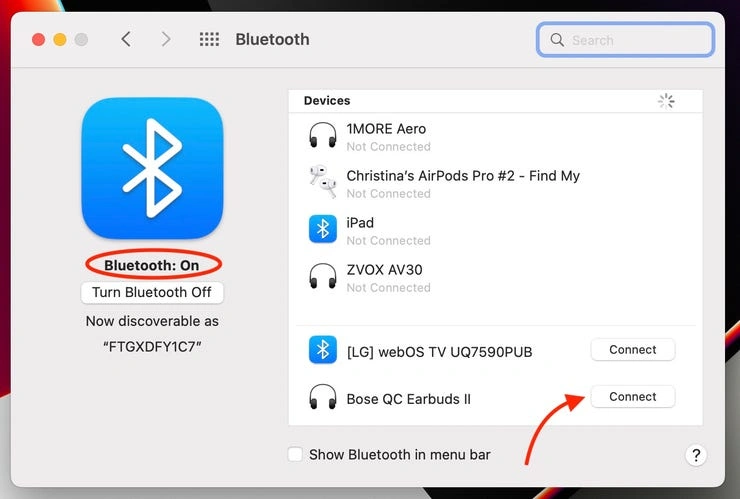
Once you’ve put your Bose headphones in pairing mode, connecting them to your iPhone through Bluetooth settings is straightforward. This direct method requires no additional apps and works for all Bose headphone models, including QuietComfort, Noise Canceling 700, and SoundLink series.
Open Bluetooth settings on iPhone
The first step to connect your Bose headphones is accessing your iPhone’s Bluetooth menu:
- Tap the Settings app on your iPhone home screen
- Scroll down slightly and select Bluetooth from the menu options
- Toggle the Bluetooth switch to the ON position (it turns green when activated)
Make sure your Bose headphones remain in pairing mode during this process. If you’re having trouble, remember that pairing mode typically lasts only a few minutes before timing out.
Select your Bose device from the list
After enabling Bluetooth on your iPhone:
- Look under the “Other Devices” section in the Bluetooth menu
- Your Bose headphones will appear with names like “Bose QC Headphones,” “Bose Ultra,” or a custom name if you’ve previously renamed them
- Tap on your headphones’ name to initiate the connection
Additionally, if you’ve previously connected these headphones to your iPhone, you might need to remove the old connection first. To do this, find your Bose product in the list of remembered Bluetooth connections and remove it before attempting to pair again.
Confirm successful connection
You’ll know the connection is successful when:
- Your headphones move from “Other Devices” to the “My Devices” section
- The word “Connected” appears next to your headphones’ name
- The Bluetooth indicator light on your headphones stops blinking and may turn solid
- Your headphones announce “Connected to [device name]”
As a final step, test the connection by playing audio through your iPhone. Ensure volume is turned up on both devices. If no sound comes through, check that your Bose headphones are selected as the audio output in Control Center (swipe down from top-right and tap the AirPlay icon).
This direct Bluetooth method allows you to store up to eight devices in your Bose headphones’ memory and maintain active connections with two devices simultaneously.
Use the Bose Music or Connect App
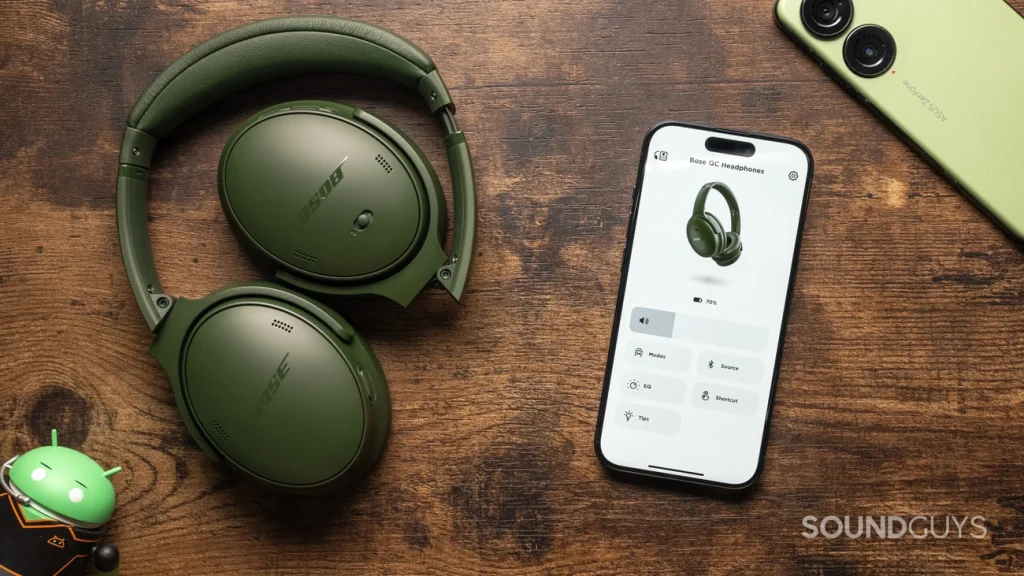
Beyond the basic Bluetooth pairing, Bose offers dedicated apps that enhance the connection experience and unlock additional features for your headphones.
When to use Bose Music vs. Bose Connect
Choosing the correct app depends entirely on your specific Bose model. The Bose Music app (recently renamed simply “Bose app”) works with newer models like QuietComfort 45, Noise Canceling Headphones 700, and QuietComfort Earbuds II. Conversely, the Bose Connect app supports older models such as QuietComfort 35/35 II, SoundLink headphones, and SoundSport series.
Each app is designed for different product generations, so identifying your exact model is crucial for selecting the appropriate companion app.
Steps to pair using the Bose Music app
To connect using the Bose app:
- Download the Bose app from the Apple App Store
- Open the app and allow both Location Services and Bluetooth permissions when prompted
- Create a Bose account or log in with existing credentials
- Put your headphones in pairing mode by pressing and holding the Power switch toward the Bluetooth icon until the light blinks blue
- In the app, tap the “+” button on the “My Bose” screen
- Select “Headphones and Frames” then choose your device
- Follow the on-screen instructions to complete pairing
Steps to pair using the Bose Connect app
For older models requiring Bose Connect:
- Download the Bose Connect app from the Apple App Store
- Turn on your headphones and ensure they’re in pairing mode
- Open the app, which will automatically search for your device
- Once detected, select your headphones from the list
- Follow the guided setup process to complete pairing
Benefits of using the app for updates and controls
The dedicated apps offer numerous advantages over standard Bluetooth connection. With both apps, you gain access to firmware updates that improve performance and add new features. Moreover, they provide enhanced audio customization through EQ settings and noise cancelation level adjustments.
Particularly valuable is the ability to manage multiple Bluetooth connections effortlessly, making it simple to switch between your iPhone and other devices. The apps also enable personalized settings like auto-off timers, battery monitoring, and voice assistant preferences.
For troubleshooting, both apps offer guided solutions that can help resolve connection issues faster than manual methods.
Other Ways to Connect and Troubleshoot

Sometimes Bluetooth isn’t the only option for enjoying your Bose headphones with your iPhone. Alternative connection methods and troubleshooting know-how will keep your audio flowing smoothly.
Using a wired connection with adapters
For situations where Bluetooth isn’t ideal, a wired connection offers stable audio quality. Most Bose over-ear headphones include a 3.5mm audio cable. Alternatively, newer iPhone models (iPhone 15+) with USB-C ports require a USB-C to 3.5mm adapter. For older iPhones with Lightning ports, you’ll need a Lightning to 3.5mm adapter.
Notably, some specialized cables like the Thore Aux Cable feature a braided nylon exterior for durability and tangle resistance, plus inline volume controls for convenient adjustments without reaching for your phone.
How to connect to iPad or Mac
Connecting Bose headphones to other Apple devices follows similar principles:
For iPad:
- Enable Bluetooth in Settings
- Put headphones in pairing mode
- Select your Bose device from the list
For Mac:
- Open System Settings > Bluetooth
- Activate pairing mode on your headphones
- Find your headphones under “Nearby Devices” and click Connect
After successful pairing, your headphones will appear under “My Devices” with a “Connected” status.
What to do if your headphones won’t connect
If connectivity issues arise, try these troubleshooting steps:
- Reboot your iPhone (simple power off/on)
- Clear your Bose product’s memory of previously connected devices
- Remove your Bose headphones from your iPhone’s Bluetooth list, then pair again
- Ensure your headphones are within 33 feet (10 meters) of your device
- Check that both Phone and Media audio are enabled (particularly on Android devices)
- Try connecting to a different device to isolate the issue
Resetting your Bose headphones
Resetting often resolves persistent issues:
For Noise Canceling 700:
- Disconnect all cables
- Connect USB charging cable to power source (don’t connect to headphones yet)
- Press and hold Power/Bluetooth button
- While holding, connect USB cable to right earcup
- Release button after seeing the power light blink twice
For QuietComfort models:
- Power off headphones and wait 30 seconds
- Connect to wall charger for 5 seconds
- Disconnect USB cable and wait 1 minute
- Power on and resume normal use
Conclusion
Connecting Bose headphones to your iPhone provides a seamless audio experience through several methods. The process begins with activating pairing mode on your specific Bose model, followed by connecting via iPhone’s Bluetooth settings or the dedicated Bose apps.
The choice between direct Bluetooth pairing and app-based connection ultimately depends on your preferences and needs. Direct pairing offers simplicity and speed, while the Bose apps unlock additional features like EQ customization and firmware updates.
Most importantly, troubleshooting options exist when connectivity issues arise. Simple solutions like restarting devices, clearing previous connections, or performing a factory reset will resolve most problems you encounter.
Additionally, wired connections remain available when Bluetooth isn’t ideal, though adapters may be necessary depending on your iPhone model. This flexibility ensures you can enjoy your Bose headphones regardless of circumstances.
Remember, your Bose headphones can store multiple device connections simultaneously, allowing effortless switching between your iPhone and other devices. This multi-point capability makes your headphones significantly more versatile for everyday use.
We hope this guide helps you establish a reliable connection between your Bose headphones and iPhone, unlocking the exceptional sound quality Bose products are known for delivering.
FAQs
Q1. How do I put my Bose headphones in pairing mode? To activate pairing mode, locate the power/Bluetooth switch on your headphones. For most over-ear models, slide the switch to the right and hold for about 3 seconds until you hear “Ready to connect” or see the status light blinking blue. For earbuds, the process may involve pressing a button on the charging case or touching and holding an earbud for a few seconds.
Q2. What’s the easiest way to connect Bose headphones to an iPhone? The simplest method is to use your iPhone’s Bluetooth settings. Once your headphones are in pairing mode, go to Settings > Bluetooth on your iPhone, ensure Bluetooth is on, and select your Bose device from the list of available devices. Alternatively, you can use the Bose Music app for newer models or the Bose Connect app for older ones to guide you through the pairing process.
Q3. Why won’t my Bose headphones connect to my iPhone? If you’re having trouble connecting, try these steps: ensure your headphones are charged and in pairing mode, restart your iPhone, clear your headphones’ memory of previously paired devices, remove the headphones from your iPhone’s Bluetooth list and try pairing again, or check for any available firmware updates for your headphones using the Bose app.
Q4. Can I connect my Bose headphones to multiple devices? Yes, Bose headphones can store up to eight devices in their memory and maintain active connections with two devices simultaneously. This multi-point connection feature allows you to easily switch between your iPhone and other devices without needing to re-pair each time.
Q5. What additional features do I get by using the Bose app? The Bose Music or Bose Connect app (depending on your headphone model) offers several advantages. These include access to firmware updates, enhanced audio customization through EQ settings, noise cancelation level adjustments, easy management of multiple Bluetooth connections, and personalized settings like auto-off timers and voice assistant preferences.