How to Connect Bluetooth Headphones to PC: A Beginner’s Guide That Actually Works
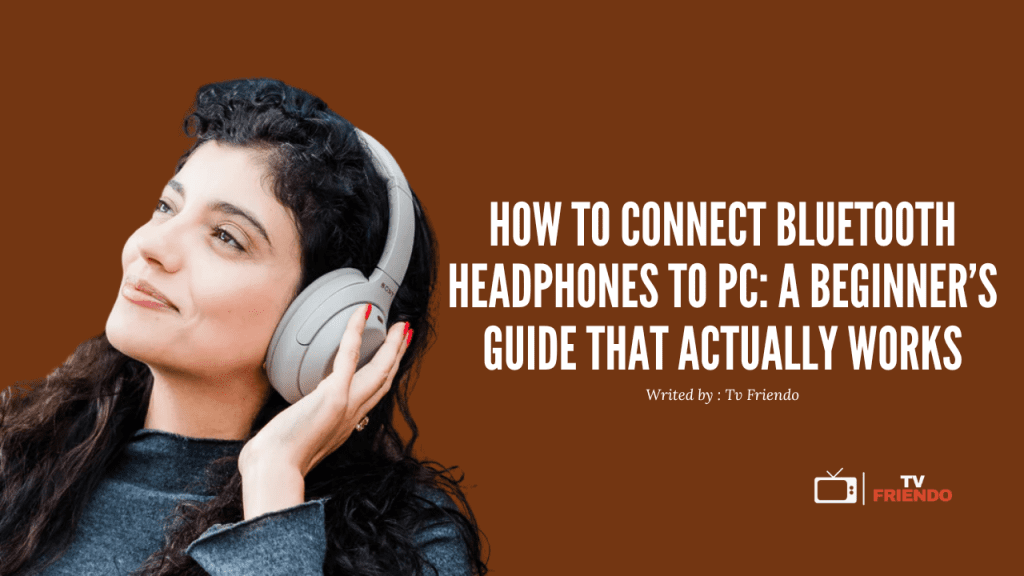
Connecting Bluetooth headphones to PC has become essential as many flagship phones have eliminated the headphone jack, making wireless audio a necessity rather than a luxury. Fortunately, the entire process typically takes just 10 seconds once your devices are in pairing mode, and it works similarly across different headphone brands and PC configurations.
Whether you’re using Windows 10, Windows 11, or need to connect Dell headphones to your computer, we’ve got you covered with straightforward instructions. In fact, most Windows PCs already have Bluetooth built-in, but if yours doesn’t, don’t worry – we’ll also explain how to connect Bluetooth headphones to PC without Bluetooth using a simple USB adapter. With a range of approximately 30 feet between your headphones and computer, you’ll enjoy the freedom of wireless audio without sacrificing quality or convenience.
Check if your PC supports Bluetooth
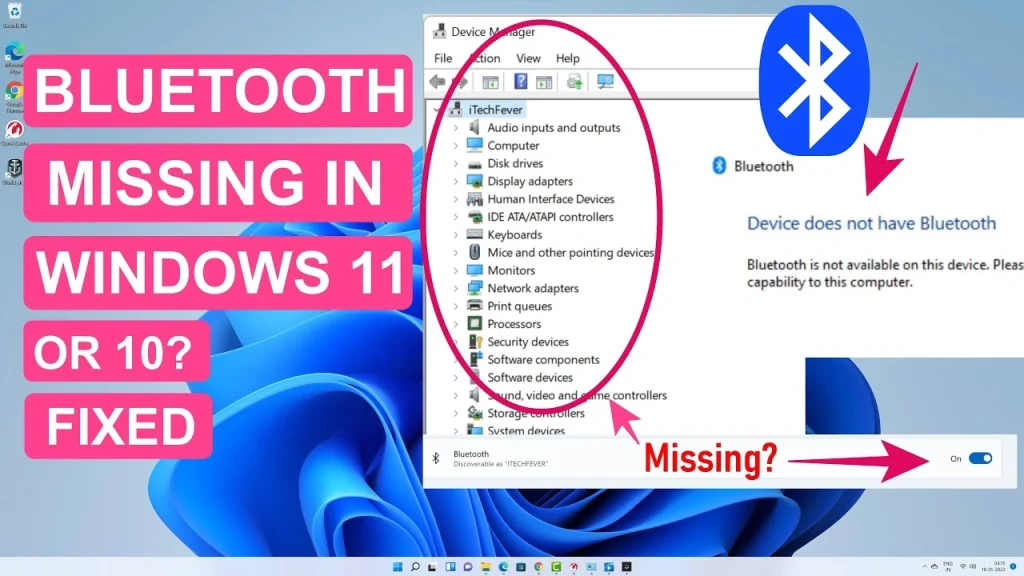
Before pairing your headphones, you need to verify if your PC actually has Bluetooth capabilities. Not all computers come with built-in Bluetooth, especially older models.
How to check Bluetooth availability
The quickest way to check for Bluetooth on your Windows PC is through Device Manager:
- Click the search bar in the bottom left of your screen
- Type “Device Manager” and select it from the results
- Scroll through the list and look for a “Bluetooth” dropdown menu
- If Bluetooth is listed, your PC has the necessary hardware
Alternatively, you can check through Windows Settings. Press Windows+I to open Settings, then navigate to “Bluetooth & devices.” If you see a toggle switch for Bluetooth, your computer supports this technology.
Another simple method is looking for the Bluetooth icon in your system tray (bottom right corner of your screen). If it’s there, you have Bluetooth capability.
What to do if your PC doesn’t have Bluetooth
Don’t worry if your computer lacks built-in Bluetooth functionality. Bluetooth requires both hardware and software components to work properly, and fortunately, you have options to add this capability.
Most modern PCs run Windows 10 or 11, which already include the necessary Bluetooth software. This means you only need to add the hardware component to get Bluetooth working on your system.
When Bluetooth isn’t available, Windows provides subtle clues. For instance, you won’t see the “More Bluetooth settings” option under Related Settings in the Bluetooth & devices menu. Additionally, searching for Bluetooth in the Start menu won’t show the expected “Bluetooth and other Device Settings” with an on/off toggle.
Using a Bluetooth adapter for older PCs
The simplest solution is purchasing a Bluetooth USB adapter (also called a dongle). These small devices plug into any available USB port on your computer, instantly adding Bluetooth capability.
When shopping for a Bluetooth adapter, consider these factors:
- USB port compatibility: Check if your computer has USB 3.0 ports (blue inserts or labeled “SS” for SuperSpeed) or USB 2.0 ports (black inserts). While USB 3.0 adapters work in 2.0 ports, they won’t perform at full speed.
- Bluetooth version: Newer standards like Bluetooth 5.0 offer better range and data transfer rates compared to older versions.
Most USB Bluetooth adapters are plug-and-play, meaning Windows automatically installs the necessary drivers when you connect them. Once installed, you can pair your Bluetooth headphones just like on a computer with built-in Bluetooth.
For desktop computers with available expansion slots, a PCI-E Bluetooth card is another option, though USB adapters are typically more convenient and require no internal installation.
Turn on Bluetooth and make headphones discoverable
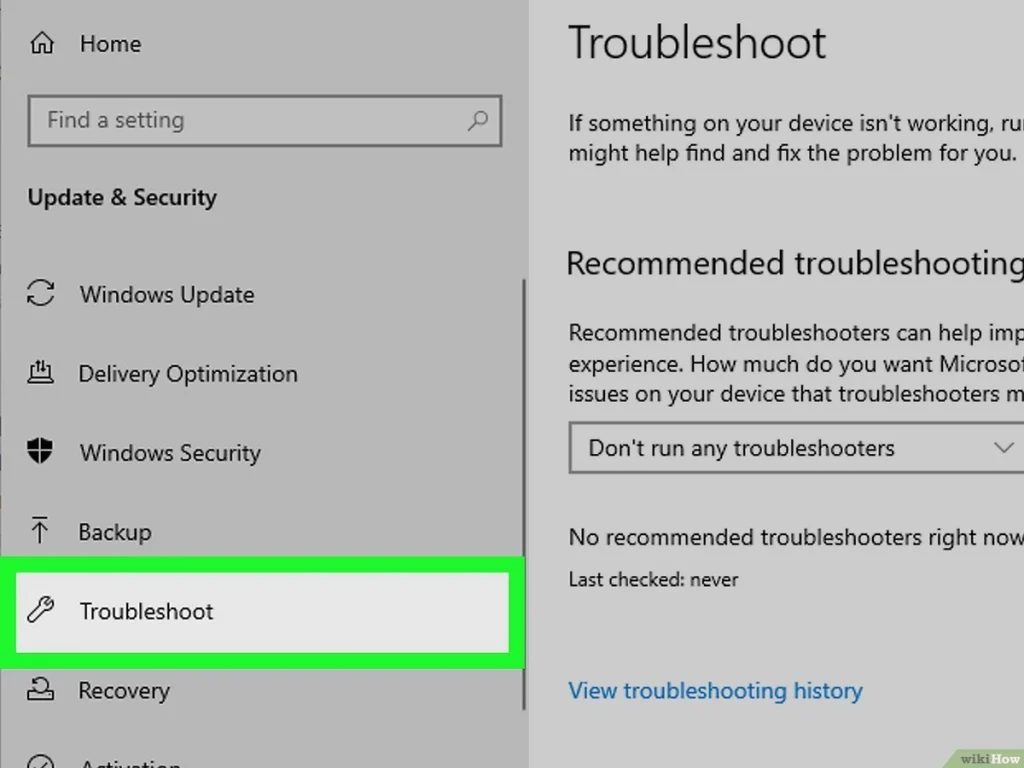
Now that you’ve confirmed your PC has Bluetooth capability, it’s time to activate it and prepare your headphones for pairing. This two-part process requires both devices to be in discovery mode simultaneously.
Enable Bluetooth in Windows 10 and 11
Turning on Bluetooth in Windows 10 can be done in two ways. The quickest method is through the Action Center:
- Click the Action Center icon in the bottom right corner of your screen
- Look for the Bluetooth tile and click it to turn it on (it will turn blue when activated)
Alternatively, use the Settings app:
- Click the Windows Start button, then go to Settings
- Select Devices and click Bluetooth & other devices
- Toggle the Bluetooth switch to On
For Windows 11 users, the process is slightly different:
- Click the indicator icons in the taskbar
- Select the Bluetooth icon to turn it on (it appears blue when active)
Or through Settings:
- Type “Bluetooth” in the taskbar search box
- Click Bluetooth and other device settings
- Slide the toggle next to Bluetooth to the on position
How to put your headphones in pairing mode
Most Bluetooth headphones enter pairing mode through one of these methods:
- Press and hold the power button for several seconds (typically 5-7 seconds) until you see a flashing light
- Some headphones have a dedicated pairing button you need to press and hold
- For true wireless earbuds with a charging case, opening the case or removing the buds often activates pairing mode automatically
- Certain models require you to start with the headphones powered off, then press and hold the power button until you see flashing indicators
Common signs your headphones are ready to pair
You’ll know your headphones are in pairing mode when:
- The LED indicator flashes (typically alternating between red and blue or just blue)
- You hear a voice prompt saying “Bluetooth pairing” or similar message
- The headphones appear in your PC’s list of available Bluetooth devices
Remember that most headphones exit pairing mode after about 5 minutes if no connection is established, consequently requiring you to restart the process.
Pair your Bluetooth headphones with your PC
With your headphones in pairing mode and Bluetooth activated on your PC, you’re ready to establish the connection between them. The process is straightforward regardless of which Windows version you’re using.
Using Settings to add a Bluetooth device
Once your headphones are discoverable, follow these steps:
- Click the Start button and select Settings
- In Windows 10, click Devices > Bluetooth & other devices
- For Windows 11 users, click Bluetooth & devices directly
- Click Add Bluetooth or other device at the top of the page
- Select Bluetooth from the options
- Your PC will scan for nearby devices in pairing mode
- Click on your headphones when they appear in the list
- Click Done after the connection is established
Typically, no PIN is required, yet certain models might prompt for one—check your headphones’ manual if needed.
Using Quick Settings or Action Center
Furthermore, you can use this faster alternative:
- Click the Action Center icon in your taskbar (bottom right corner)
- Select the Bluetooth tile to ensure it’s active
- Click Connect and choose your headphones from the list
For Windows 11, click the network/sound/battery icons in the taskbar and select Manage Bluetooth devices > Bluetooth.
What to do if your headphones don’t show up
Occasionally, your headphones might not appear in the available devices list. Try these solutions:
- Ensure your headphones have sufficient charge
- Turn Bluetooth off and on again to refresh the search
- Move your headphones closer (within 3 feet of your PC)
- Restart both your PC and headphones
- Update your Bluetooth drivers through Device Manager
- Run the Windows Bluetooth troubleshooter via Settings > Update & Security > Troubleshoot
How to connect two Bluetooth headphones to PC
To connect multiple Bluetooth headphones simultaneously:
- Verify your PC has Bluetooth 5.0 or later (check via Device Manager > Bluetooth > adapter properties > Advanced tab)
- Pair the first headphones following the steps above
- Pair the second headphones using the same method
- Access sound settings through Control Panel > Sound
- Under the Recording tab, right-click one Bluetooth device, select Properties
- On the Listen tab, check “Listen to this device”
- Select your second Bluetooth device from the dropdown menu
- Apply changes and restart your PC
This setup enables audio output through both headphones, perfect for shared viewing experiences.
Fix common connection issues

Even with proper setup steps, Bluetooth connections sometimes fail to work as expected. Troubleshooting these issues ensures you’ll enjoy your wireless audio experience without frustration.
Headphones not appearing in list
If your headphones don’t show up when trying to pair, first ensure they’re actually in pairing mode—look for flashing lights or listen for voice prompts. Next, check if discovery settings are enabled by going to Settings > Bluetooth & other devices > More Bluetooth options and selecting “Allow Bluetooth devices to find this PC.”
Sometimes, the BLE (Bluetooth Low Energy) version of your headphones appears instead of the audio version. When pairing, select the option showing a headphone icon rather than the one prefixed with “BLE_” which only handles battery information.
Connection failed or dropped
Frequent disconnections often stem from power-saving features. In Device Manager, locate your Bluetooth adapter, right-click and select Properties. Under the Power Management tab, uncheck “Allow the computer to turn off this device to save power.”
Interference from other wireless devices can also disrupt connections. Try moving closer to your PC or removing potential interference sources like microwaves, cordless phones, and other Bluetooth devices.
How to connect Bluetooth headphones to PC without Bluetooth
Instead of repeating adapter information, remember that once you’ve installed a Bluetooth adapter, you’ll need to ensure proper driver installation. If Windows doesn’t automatically install drivers, visit the adapter manufacturer’s website for the correct software.
Using Swift Pair for faster setup
Swift Pair simplifies the connection process in Windows 10 (version 1803 or later). To enable this feature:
- Search for “Bluetooth” in Settings
- Scroll to “Show notifications to connect using Swift Pair” and toggle it on
Whenever a compatible device enters pairing mode nearby, you’ll receive a notification to connect without diving into settings menus. However, this feature requires hardware support—if the option isn’t visible in settings, your PC’s Bluetooth radio may lack compatibility.
How to set default audio and mic device
After connecting headphones, you might need to set them as your default audio device:
- Right-click the sound icon in your taskbar
- Select “Sounds” or “Open Sound settings”
- Under the Playback tab, right-click your Bluetooth headphones
- Select “Set as Default Device”
For microphone settings, switch to the Recording tab and follow the same process to set your headphones’ mic as the default input device.
Conclusion
Connecting Bluetooth headphones to your PC might seem challenging at first, but the process becomes second nature after a few attempts. Throughout this guide, we’ve walked through every essential step – from verifying Bluetooth compatibility to troubleshooting common connection problems.
Remember that most connection issues stem from simple oversight rather than technical failures. Consequently, ensuring your headphones have sufficient battery, checking they’re actually in pairing mode, and confirming Bluetooth is enabled on your PC will solve most problems you encounter.
For users with older computers lacking built-in Bluetooth, a USB adapter offers an affordable, straightforward solution. These small devices essentially transform any computer into a Bluetooth-ready system without complicated installation processes.
Additionally, Windows offers several built-in tools to help diagnose connection problems. The Bluetooth troubleshooter, for instance, can automatically identify and fix many common issues without requiring technical expertise.
While wireless technology occasionally presents challenges, the freedom of movement and convenience of Bluetooth headphones certainly outweigh the minor setup hurdles. Once paired, your headphones will typically reconnect automatically whenever they’re powered on near your computer.
Lastly, remember that Bluetooth technology continues improving with each generation. Therefore, newer headphones and computers generally provide more reliable connections, better range, and improved sound quality compared to older models.
Now that you understand the entire process, you can enjoy wireless audio not just with headphones but with speakers, keyboards, mice, and other Bluetooth peripherals as well. The steps remain fundamentally the same regardless of device type, making this knowledge applicable across your entire wireless ecosystem.
FAQs
Q1. How can I check if my PC supports Bluetooth? To check for Bluetooth support, open Device Manager and look for a “Bluetooth” dropdown menu. Alternatively, check Windows Settings under “Bluetooth & devices” for a Bluetooth toggle switch. If you don’t see these options, your PC may not have built-in Bluetooth capability.
Q2. What should I do if my Bluetooth headphones won’t connect to my PC? First, ensure Bluetooth is enabled on your PC and your headphones are in pairing mode. If they still won’t connect, try restarting both devices, updating Bluetooth drivers, or removing and re-pairing the headphones. You can also run the Windows Bluetooth troubleshooter for additional assistance.
Q3. How do I put my wireless headphones in pairing mode? Most Bluetooth headphones enter pairing mode by pressing and holding the power button for several seconds until you see a flashing light. Some models have a dedicated pairing button, while others may enter pairing mode automatically when turned on. Check your headphones’ manual for specific instructions.
Q4. Can I connect two Bluetooth headphones to my PC simultaneously? Yes, it’s possible to connect two Bluetooth headphones to a PC simultaneously if your computer supports Bluetooth 5.0 or later. After pairing both headphones, you’ll need to adjust your sound settings to enable audio output through both devices.
Q5. What options do I have if my PC doesn’t have built-in Bluetooth? If your PC lacks built-in Bluetooth, you can add this capability by using a USB Bluetooth adapter. These small, affordable devices plug into any available USB port on your computer, instantly adding Bluetooth functionality. Make sure to choose an adapter compatible with your USB port version for optimal performance.





