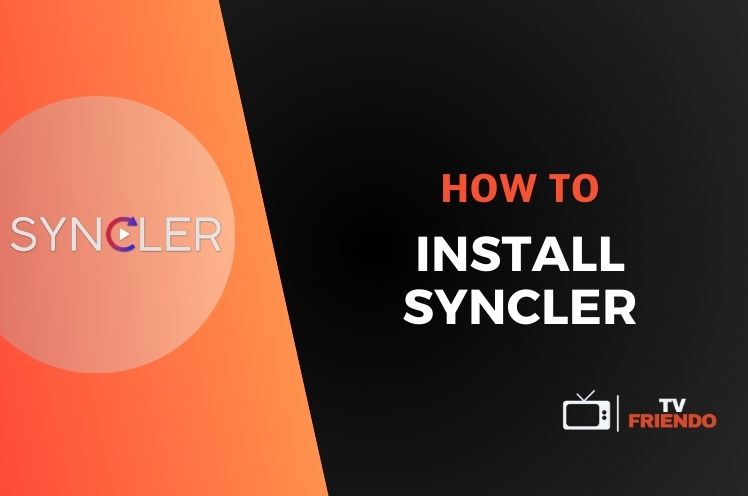Have you been looking for a guide on how to install Syncler on Android TV and FireStick. If so, you may want to keep reading. Because in this post, this is the topic that we will be exploring.
Watching content over the internet is one of the most popular pastime activities. If you like to fill your free time with this activity, you may be looking for an app to make this experience convenient for you. A great choice for this can be Syncler, which is used for streaming media. Using this application, you can stream films and TV shows on your Android TV, as well as FireStick.
By following some basic instructions, you can easily install this application on a compatible device. If you’re ready, let’s begin!
Legal Disclaimer: This tutorial is intended for educational purposes only. TVFriendo does not own, host, operate, resell, or distribute any streaming apps, addons, websites, IPTV services, or other similar platforms. Some services mentioned in this guide may be unverified, and we cannot confirm whether they have the necessary legal licenses to distribute content. We encourage you to perform your own research and ensure that you only stream content available in the public domain. The end-user is fully responsible for any media they access.
What is Syncler, What Does It Do?
In this post, you are going to find instructions on how to install Syncler on FireStick and Android TV. However, before we go any further with this, let’s quickly talk about what this application is and what it does.
Syncler is a media streaming application that is available for Android TV, Android phones, Android tablets and FireStick. With this application, users can conveniently stream a variety of movies and TV series. Simply put, what this application does is streaming convent over the internet. So it can make it quite convenient for the user to watch content on their Android TVs and FireStick. If you are interested in using this application for streaming content, you can find instructions for installing it on FireStick and Android TV below.
How to Install Syncler on FireStick and Android TV
For people who want to stream various TV series and movies, Syncler can be a fairly useful app. Besides, it can be quite easy to install Syncler on FireStick and Android TV. First and foremost, make sure that you have a device that is compatible with the application. Then you can follow the instructions below to install Syncler.
Firstly, in order to install Syncler, we will need to use the Downloader application. For doing this, search for Downloader on your Android TV or FireStick.

After searching for Downloader, you can find this app and click it. You will be taken to a section where there is a Download button. Click the button for the download and installation to begin.
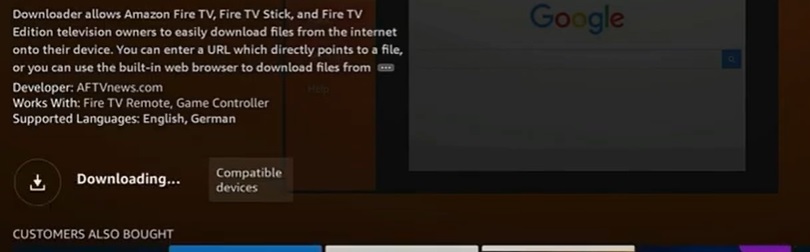
Wait for the device to download the application. Following the completion of the download process, your device will begin to install this application.
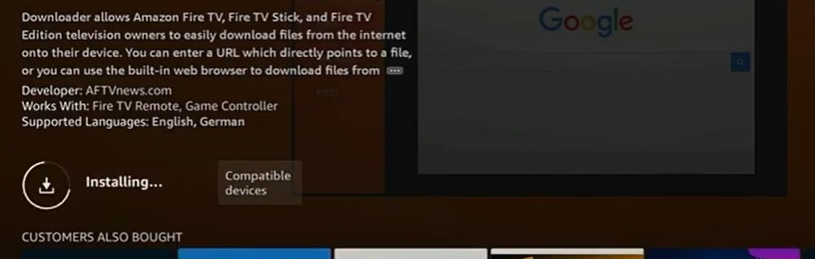
Once the installation has been completed, we are going to need to make some adjustments in the security settings. This is because we need to give the application appropriate permissions for using it to install Syncler. For this, go to Developer Options.
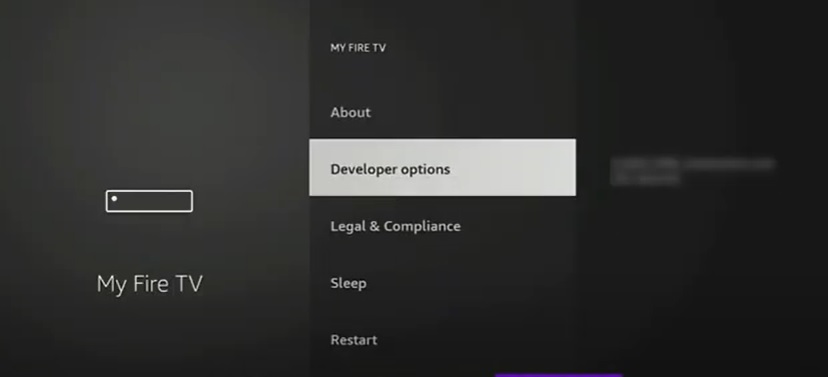
There, click on Install unknown apps. Depending on your device and its version, this can be a different setting with a similar name.
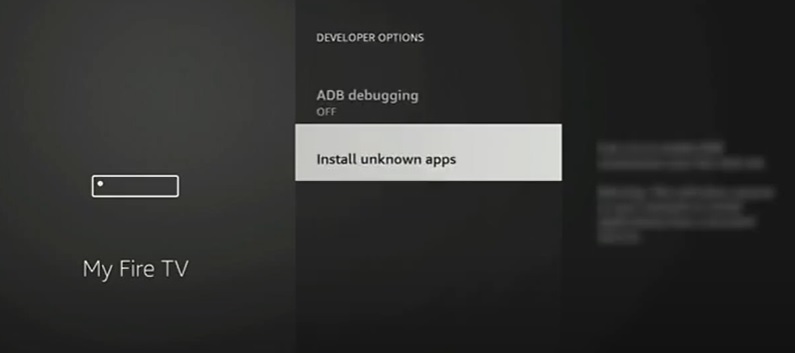
When you click the Install unknown apps setting, you will be taken to an area where there are the apps you have installed on your device. Among these, pick the Downloader app and if the setting is turned off, make sure that it is turned on. If it is already turned on, you can continue on with the next step.
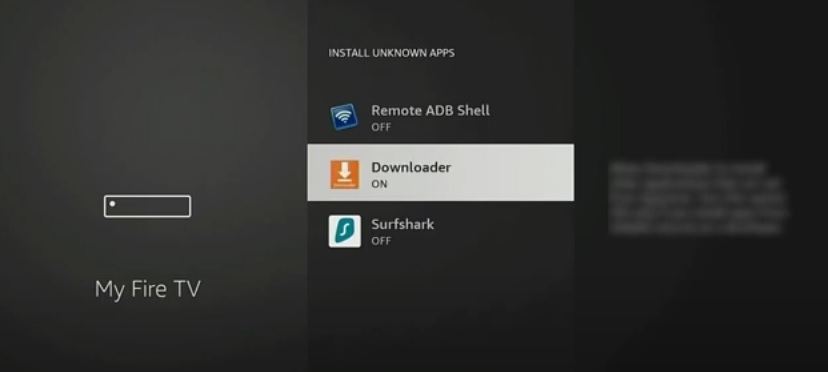
Following the installation of Downloader and giving it the necessary security permissions, you can begin to use it to install Syncler. Find the Downloader app on your device and open it. There you will need to enter the download link for Syncler. In order to download Syncler, make sure to use the official source. You can enter the link and click Go.
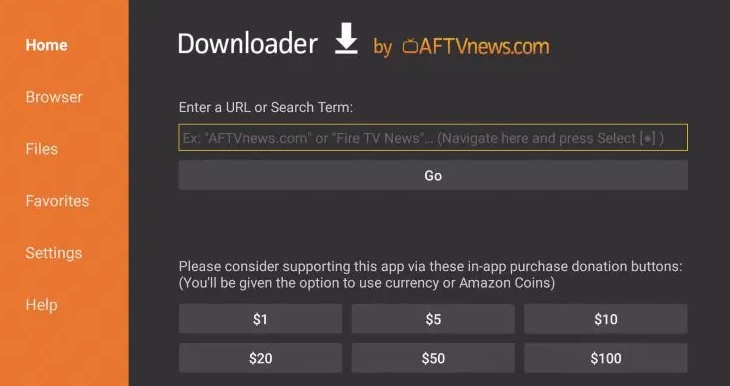
After entering the link and clicking Go, find the installation file on the official source. Then you can click it for installing Syncler on your device.
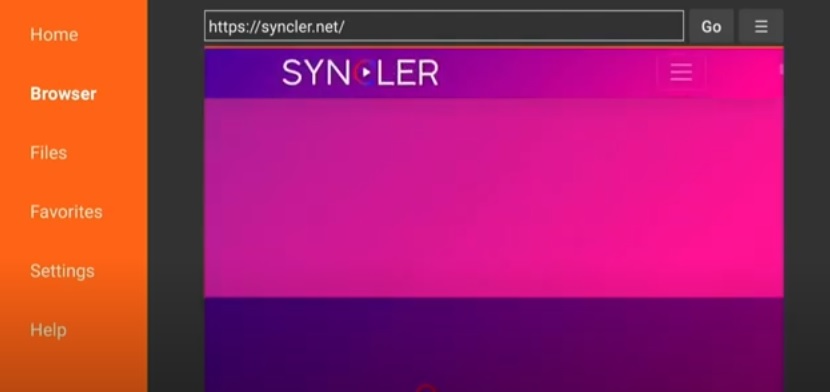
When you click the installation file for Syncler, you will be taken to a page that is asking you if you want to install the application. Click Install.
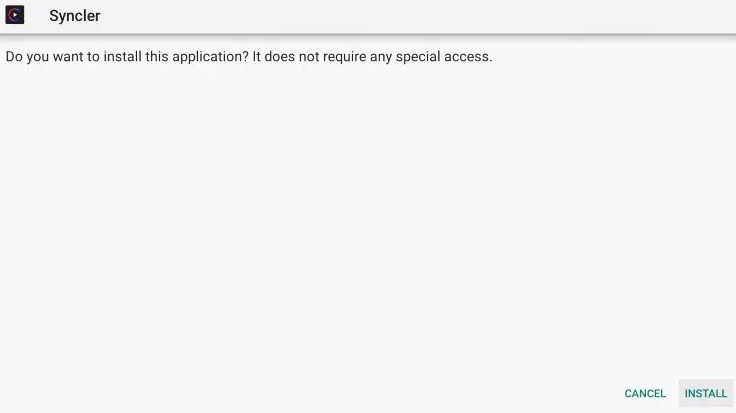
Wait for the installer to set up Syncler on your device. Once the installation process is completed, there will be a prompt. Finally, Syncler is installed and you can begin to use it.
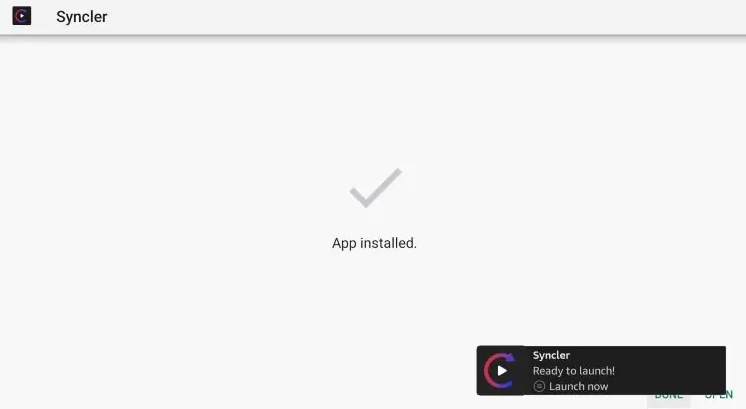
Is Syncler Legal and Safe to Use?
In this post, we have instructions on how to install Syncler on FireStick and Android TV. However, before you install and start using this application, you may want to know if it’s legal to do so. While the application itself is legal, it may be used for accessing copyrighted material. So, when using Syncler, user may face some legal risks. This is why it can be a good idea to use a VPN while watching content with Syncler. Also, to lower the risk of getting some kind of malware on your system, make sure to use the official source for installation. Nevertheless, we can’t give any guarantee about the legality and safety of using Syncler.
Is Syncler Free to Use?
In addition to the safety and legality of using Syncler, another question you may have about it can be whether it is free to use or not. Syncler has a free version, as well as a paid version that is called Syncler+. Syncler+ has versions that can be used on 5, 10, 15 or 20 devices. Depending on which one you choose, the price can differ. So there are Syncler+ versions that can be suitable for different budgets. Besides, if you don’t want to use the paid version, you can go for the free version instead.
How to Install Syncler: The Bottom Line
Have you been wondering how to install Syncler on Android TV or FireStick? It is an application that can be used for streaming some TV shows and movies over the internet. If you’re interested in installing it on a compatible device you have, you can check out the instructions that we have in this post. By following these instructions, you can set this application up on your device. But while installing, remember to use the official source and consider using a VPN while watching content with Syncler.
Find more guides on TVFriendo!