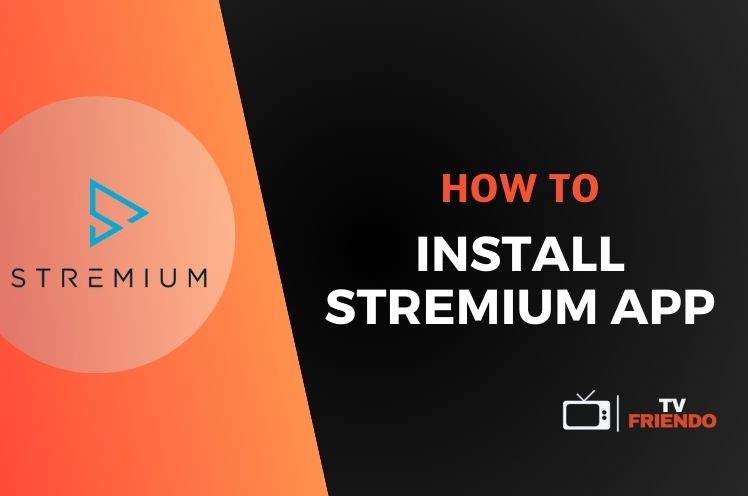In this post, you’re going to find a guide on how to install Stremium App on FireStick, as well as basic instructions for some other platforms. Using the instructions in this post, you can easily install this streaming and recording application.
Various forms of entertainment occupy a good chunk of the lives of many. If you like to fill your free time with this kind of activity, you may be watching movies, TV shows, documentaries and so on… In order to consume such media, you may use various tools and apps. One of the useful applications for watching live TV is Stremium. For those planning to setup this application on their FireStick, we have simple instructions to follow in this post.
Legal Disclaimer: This tutorial is intended for educational purposes only. TVFriendo does not own, host, operate, resell, or distribute any streaming apps, addons, websites, IPTV services, or other similar platforms. Some services mentioned in this guide may be unverified, and we cannot confirm whether they have the necessary legal licenses to distribute content. We encourage you to perform your own research and ensure that you only stream content available in the public domain. The end-user is fully responsible for any media they access.
What is Stremium App, How Does It Work?
In this post, you are going to find a guide on how to install Stremium App. You can use these instructions for installing this application to your FireStick. But before we go any further, let’s discuss what Stremium is and how it works.
Stremium is an application that is available for a variety of platforms like FireStick and Android TV. Just like many other applications that are similar to it, Stremium allows the users to stream live TV, as well as offering the ability to record. As a streaming application, it works by receiving the streaming data over the internet and playing the video for the users to watch. Users can get access to lots of channels with this application and be able to watch movies and TV shows.
Is the Stremium App Free?
When it comes to using an application like this, one of the concerns in your mind can be its price. So you may be wondering whether the Stremium App is free or not. Stremium is a free application that can be installed on a variety of platforms. Therefore, if price was among your concerns, there is no need to worry. Because you can use Stremium for free to watch and record live TV, as long as you have a compatible device to install it on.
How to Install Stremium App on FireStick
Stremium App can be used on many different operating systems and platforms. One of the platforms that this application can be installed on is FireStick. If you’re a FireStick user who wants to install Stremium, you can use the instructions that we have below in order to do that.
Firstly, you’ll need to find the installation link for the application. For this, you can click Find on FireStick and go to Search section. There, type Stremium and search it.
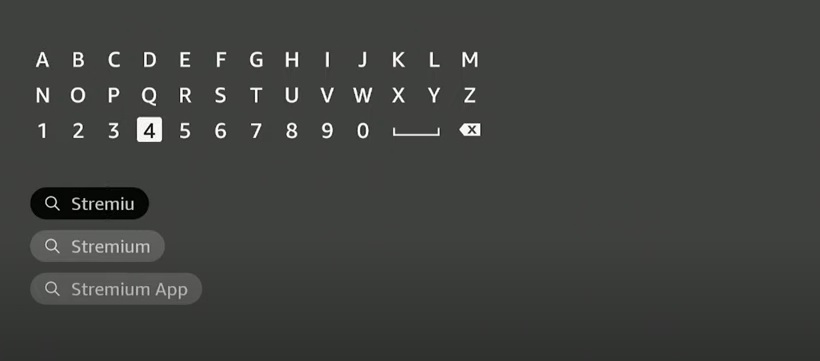
After you carry out this search, you can find Stremium on the search page. Click on the app and it will take you to the area where you can download it to your device.
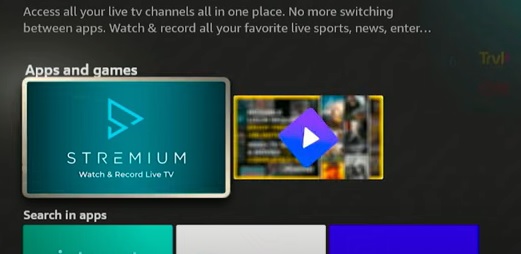
Once you are on the page where you can download Stremium, click the Download button and wait for the device to download the installation file.
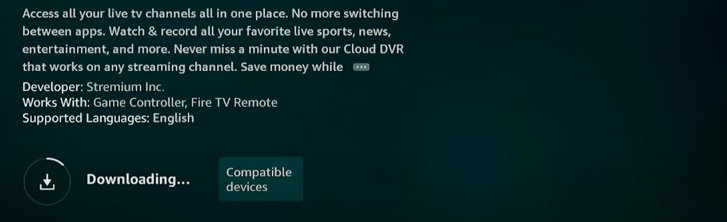
Following the completion of the download process, FireStick will automatically start to install the application. Wait until the installation is complete and then you can begin to use Stremium on your FireStick.
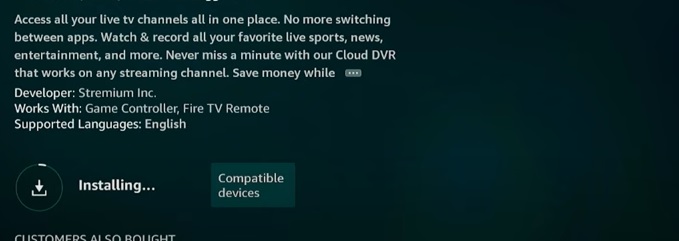
Can You Install Stremium on FireStick with Downloader?
If you want to stream and record live TV on your FireStick, Stremium App can be a nice application to use for this purpose. In case you want an alternative method for installing this application, you may be wondering if this is possible with the Downloader app. For installing streaming and recording applications such as Stremium on FireStick, a popular app that is used is Downloader.
In case you’re used to this process, you may be curious if it’s possible to install Stremium on FireStick using the Downloader application. While you can use Downloader for this, the method we detailed above is a simpler way to install Stremium. But if you want to use Downloader, make sure the you have the proper security settings, find the official download link and install the file using Downloader with this download link.
How to Install Stremium App on Other Platforms

As we have already stated in this post, Stremium App is available for many different platforms. Aside from Amazon Fire TV, this application is available for Roku, Android Mobile and Android Smart TVs. Although some steps may vary depending on the platform you’re using, Stremium App can be installed in a similar way on platforms like Android TV and Roku.
If you’re going to use a downloading app like Downloader, make sure that you have the appropriate security settings. Otherwise, you can find the Stremium App by searching it on the platform you’re using and then easily install it by following the download and installation settings.
How Do I Add Channels to Stremium?
With Stremium App, users can watch many films, TV series and documentaries that are on a lot of different channels. While this application can make it possible for users to watch a lot of channels, you may be wanting more. So, how are new channels added on Stremium App? Just like the installation of this application, adding channels to it is quite easy as well.
In order to add new channels to Stremium, you’re going to need to first go to the Settings menu in the application. Following this, you can click Add/Remove TV Provider in this section. Here you can choose which channels you want to include in Stremium and easily add channels this way.
How to Install Stremium App: The Bottom Line
For people who want to conveniently stream and record live TV, there are many applications that they can choose. Being one of these, Stremium App can be an application that you’re planning to install on your device.
Stremium is available for FireStick, as well as some other platforms like Roku and Android TV. In this post, we talked about how to install Stremium on FireStick in detail, along with briefly touching on how to set it up on some of the other platforms.
For more guides, check out TVFriendo!