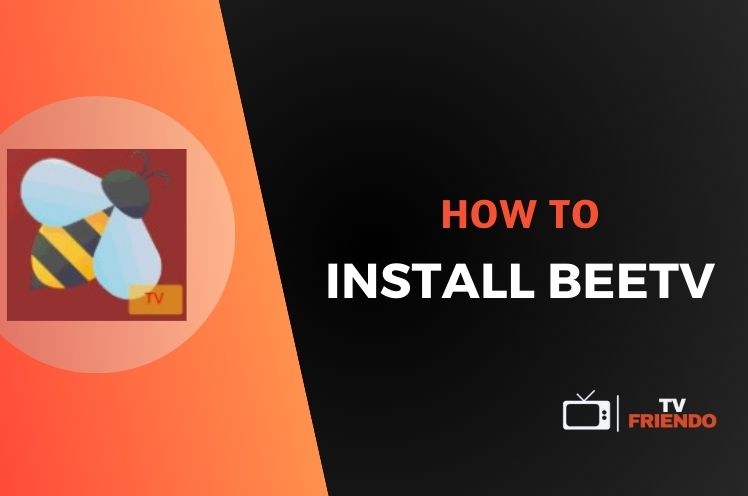Have you been wondering how to install BeeTV? With this detailed guide, you will be able to install this application on a variety of operating systems.
If you like to watch TV shows and movies in your free time, you may be looking for applications that can make finding and watching good shows and films easy and convenient for you. There are lots of examples of this and BeeTV can be one of them. A popular streaming service, BeeTV allows the users to watch various types of media from documentaries to films.
In case you’re wondering how you can install BeeTV on FireStick, Android TV or some of the other compatible platforms, you may want to check out this guide.
Legal Disclaimer: This tutorial is intended for educational purposes only. TVFriendo does not own, host, operate, resell, or distribute any streaming apps, addons, websites, IPTV services, or other similar platforms. Some services mentioned in this guide may be unverified, and we cannot confirm whether they have the necessary legal licenses to distribute content. We encourage you to perform your own research and ensure that you only stream content available in the public domain. The end-user is fully responsible for any media they access.
How to Install BeeTV on FireStick
It is possible to install BeeTV on a variety of platforms, as this application is available for many different operating systems. One of the platforms that BeeTV can be installed on is FireStick. A popular media streaming device, FireStick may be the platform you are using. In this case, you can follow the instructions below in order to install BeeTV and enjoy using it on your FireStick.
Firstly, you are going to need the Downloader app to set up BeeTV on FireStick. Get to the main menu of FireStick and search for Downloader. Find the application in the results, click on it and click Download button. Wait until the application is installed on FireStick.
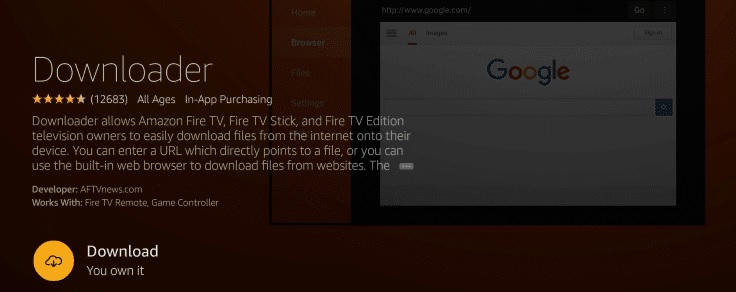
The next thing you will need to do is choose the appropriate security settings for the installation process. For this, go to Settings, then My Fire TV and then Developer Options. Choose Install Unknown Apps and turn this setting on for Downloader.
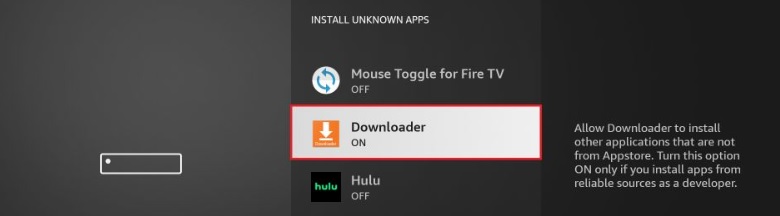
Following these steps, find the Downloader app on your device and launch it. When you are asked to allow it to access photos, media and files on your device, choose Allow.
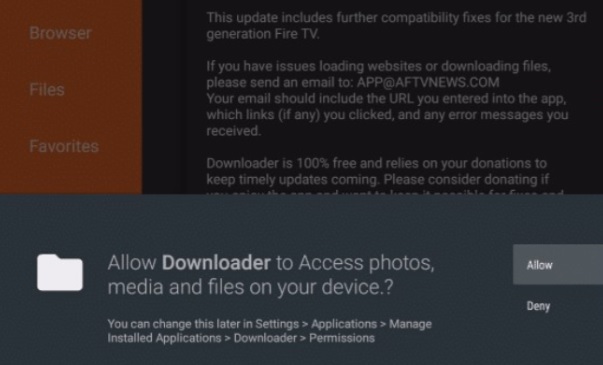
Once the application is launched, what you will need to do is download BeeTV using this app. Enter the URL for the download and click Go. Make sure to use a reliable source for this.
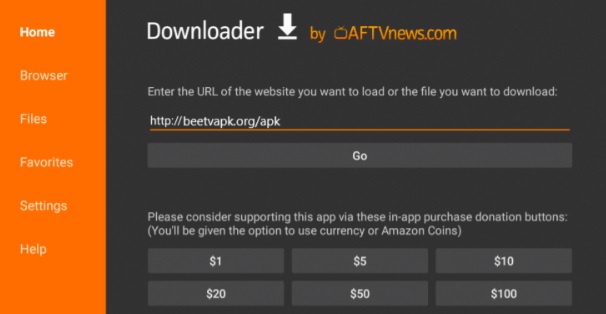
Then you will be asked if you want to install BeeTV or not. Click Install. When you followed all these steps above, Downloader app will download and install BeeTV on your FireStick.
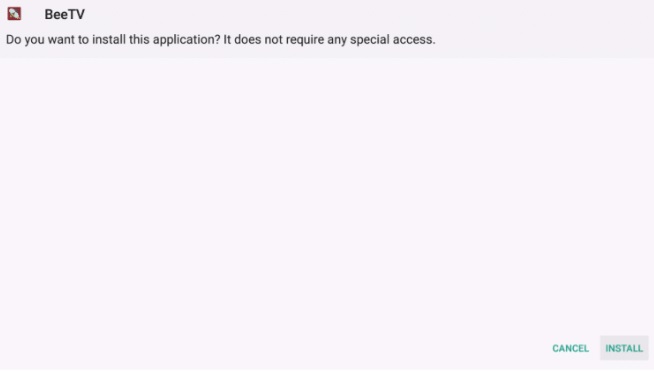
Lastly remember to install a media player such as NV Player or HB Player on your device in order to be able to use BeeTV. Finally, you can enjoy using BeeTV on your FireStick.
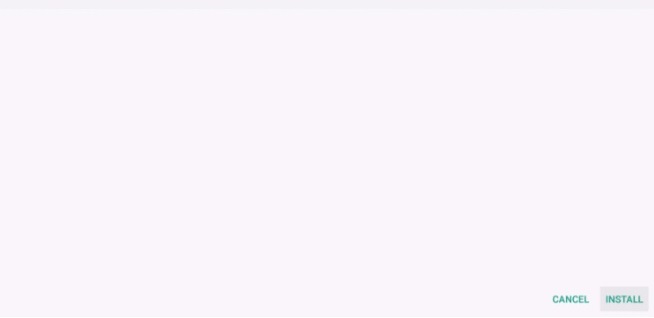
How to Install BeeTV on Android TV
Aside from FireStick, another operating system that BeeTV can be installed on is Android TV. It is a very popular operating system used by lots of people. If you, too, are using this system to watch films and shows, you may be wondering how to install BeeTV on Android TV. By following a few simple steps, this application can be installed on this operating system. You can follow the instructions below to do so.
In order to be able to install BeeTV on Android TV, you will may need to change your security settings first, in case they are not already changed. After going to Settings, click Security and Restrictions and then toggle the setting for Installation from Unknown Sources to Allow.
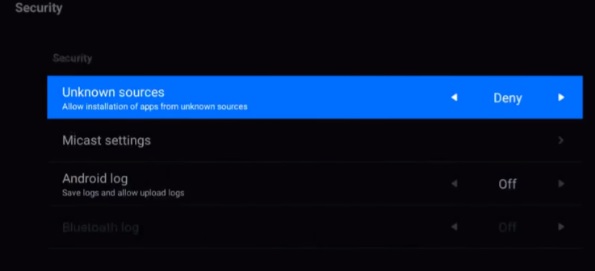
After playing around with the settings, you will need to install the APK file from an official source. Wait for the file to download and once it has been downloaded, you can go to File Explorer by first clicking Home and then Apps. Choose Local Disk and find the APK file for BeeTV installation.
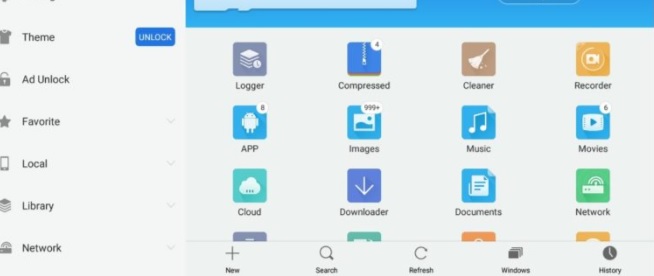
When you find the APK file that we will be using for the installation process, click on the file. Then you will be asked whether you want to install this or not, choose Install.
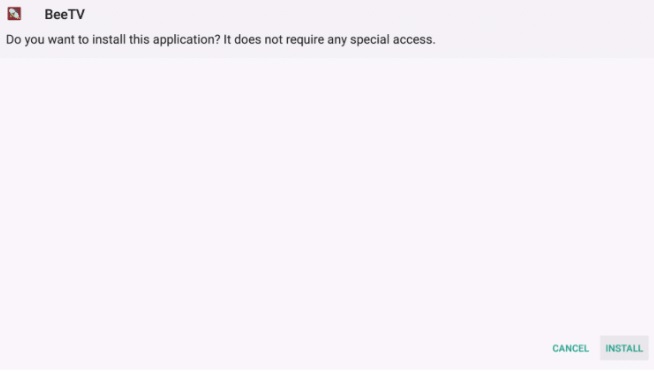
Wait for the installation to be completed. Once it has been completed, a prompt will be shown that says the app is installed. Now BeeTV is installed on your device, but there is another step to complete.
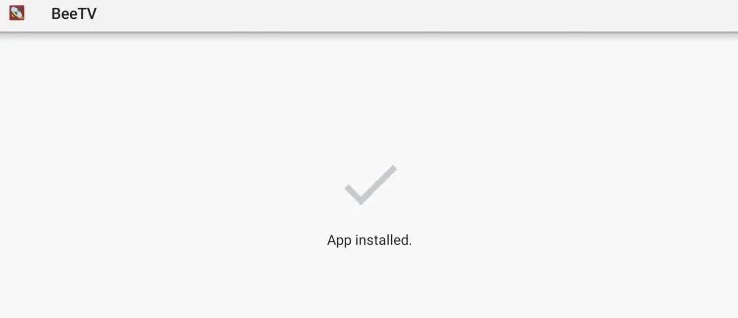
To be able to use BeeTV on Android TV, a media player like MX Player will be needed. So find the installation for this application or a compatible media player of your choosing and install it on your device.
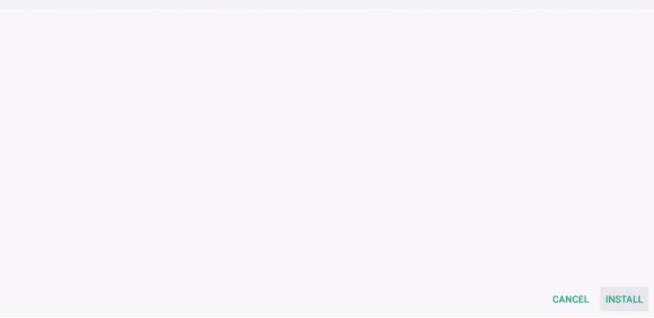
How to Install BeeTV on Other Platforms
We have discussed how to install BeeTV on Android TV and FireStick in detail. Along with these platforms BeeTV can also be used on many other operating systems and platforms like iOS, Roku, Xbox and Chromecast.
The installation of BeeTV on such platforms can be done in a similar manner to the ones that we have talked about in detail. Firstly, make sure that your device allows installation from unknown sources and download the APK file for BeeTV installation. Then open the APK and install the application. Also, don’t forget to set up a compatible media player on your device.
Is BeeTV Legal and Safe?
Aside from how to install BeeTV, the legality and safety of BeeTV can be among your concerns regarding this application. First of all, we can’t give any guarantee about the legality and safety of BeeTV. If you use BeeTV to play copyrighted content, it can be illegal to use this app, so it can be a good idea to use a good VPN when using BeeTV, although it may not provide complete protection. In addition, make sure to check your local laws. BeeTV is usually considered a safe application, however you must make sure to install it from an official source.
How to Install BeeTV: The Bottom Line
Do you want to enjoy lots of documentaries, movies and more in your free time? If that is the case, you may be looking for an app like BeeTV. BeeTV can be installed on many different platforms such as Android TV, FireStick and iOS. In this post, we talked about how to install BeeTV on FireStick and Android TV, along with giving some basic instructions for some of the other platforms.
For more guides, check out TVFriendo!