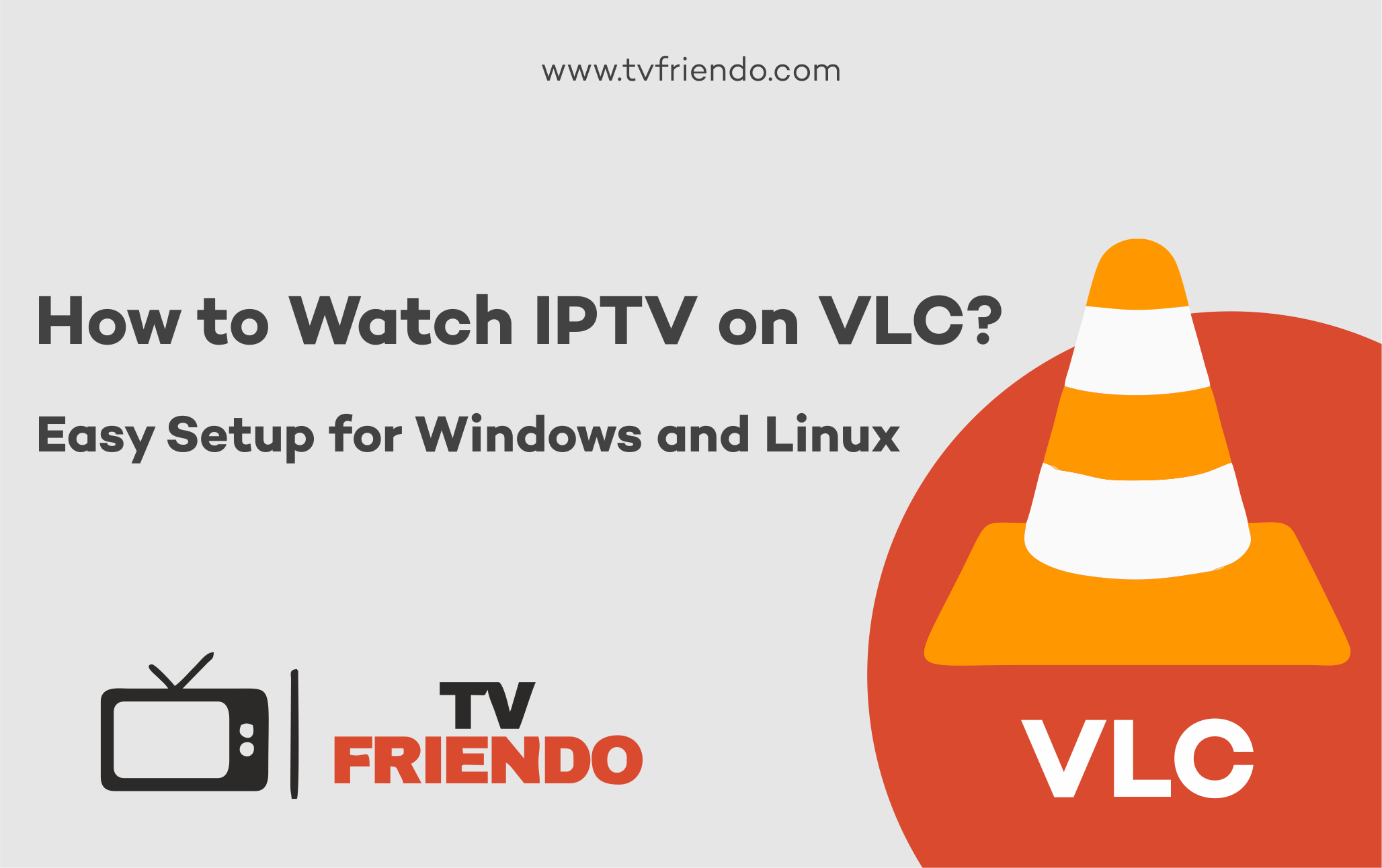How to Watch IPTV on VLC (2025 Guide)
Introduction
If you’re searching for an easy-to-use and completely free solution to stream IPTV, VLC Media Player stands out as one of the top options available. This versatile tool is compatible with a wide range of platforms, including Windows, macOS, Linux, and Android, ensuring accessibility for almost everyone. Additionally, its support for M3U playlists makes it an ideal choice for seamless and efficient IPTV streaming, offering a hassle-free experience.
Whether you’re an experienced tech-savvy streamer or just starting out as a beginner, this comprehensive guide is designed to walk you through all the essential steps you need to know to successfully set up IPTV on VLC in just a few minutes. 🎯
What You Need Before You Start
Before setting up IPTV on VLC, make sure you have:
- ✅ VLC Media Player (latest version)
- ✅ A valid M3U playlist URL or file from your IPTV provider
- ✅ A stable internet connection (at least 10 Mbps recommended)
📦 Tip: For enhanced reliability and a smoother streaming experience, you can access free test IPTV playlists directly from StreamQ.com. These playlists are a great way to evaluate the service before committing to a subscription.
How to Watch IPTV on VLC (Windows & Linux)
1. Install or Update VLC Media Player
- Visit the official website at videolan.org to explore and download the most up-to-date version of the software.
- Install the application on your system just as you would with any other standard program or software.
2. Open VLC
- Open the VLC Media Player application on your desktop or laptop computer to begin using it.
3. Add Your IPTV Playlist
- Navigate to Media > Open Network Stream in the menu options. This feature allows you to access and play media directly from a network source, providing a seamless way to stream content without the need for downloading it first.
- Enter your M3U playlist URL into the designated field below to get started.
- Click Play
VLC will now begin loading all of your channels, allowing you to dive straight into watching your favorite content without any delay. 🧑💻
If you didn’t understand the text, you can follow the step-by-step guide through the images below:
Step 1: Visit the website get.videolan.org and select the Download option.
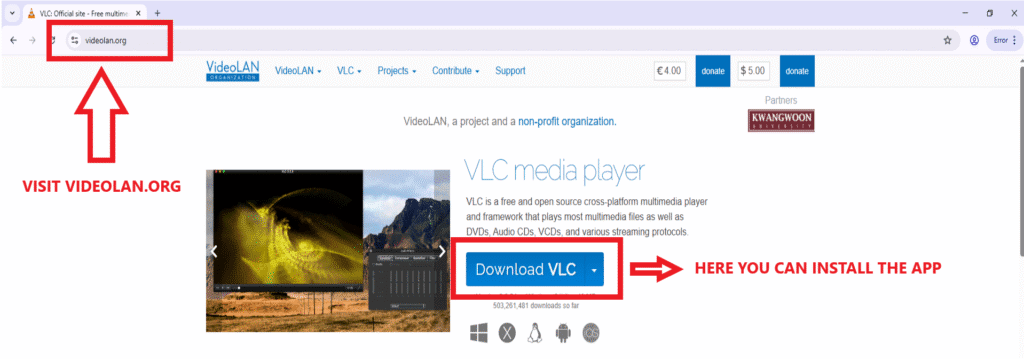
Step 2: After the file is downloaded, click on the top-right corner and select the downloaded file.
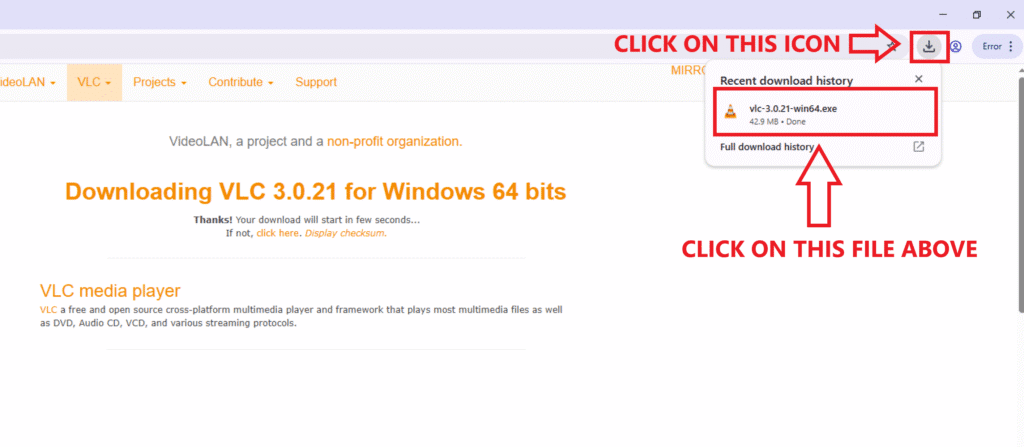
Step 3: When you click on the downloaded file, a pop-up message will appear prompting you to choose the app’s language. Select your preferred language and click “OK.”
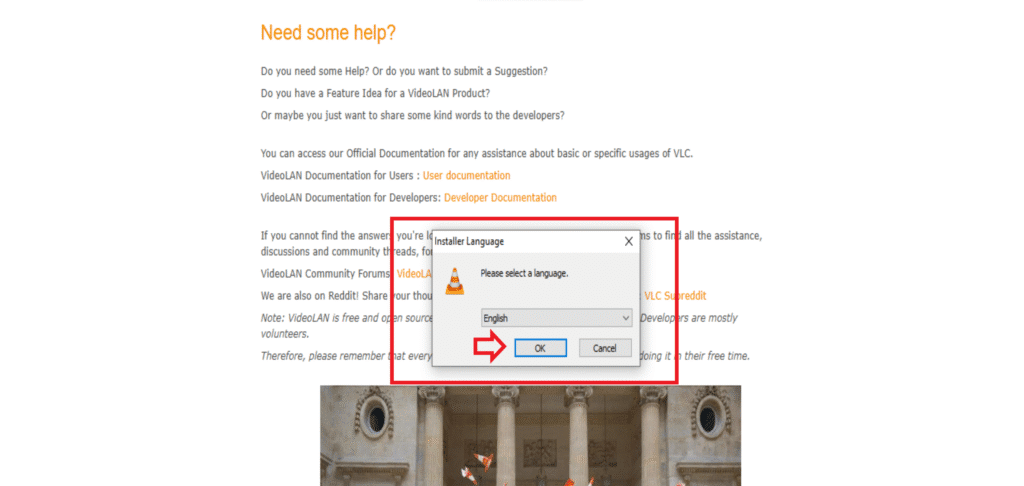
Step 4: After the app is downloaded, click “Finish.”
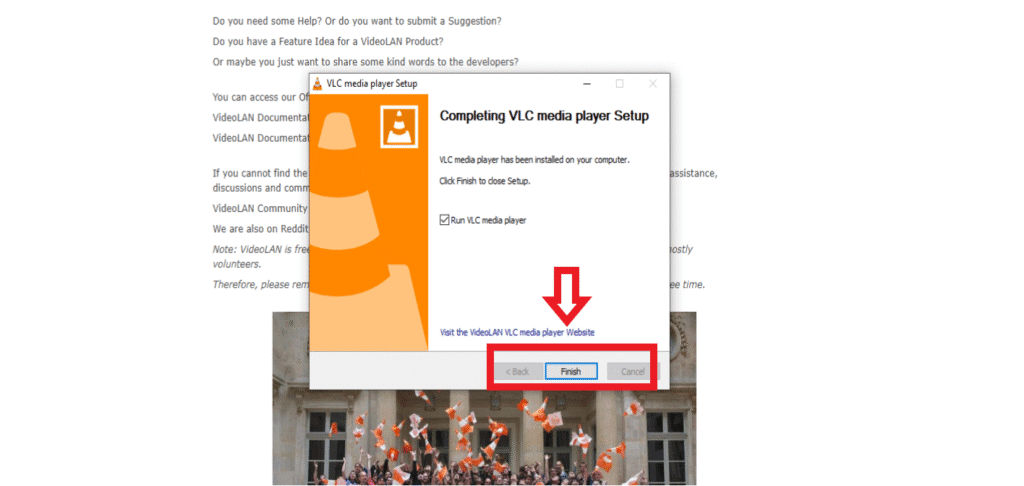
Step 5: Next, use your mouse to navigate to the Media section.
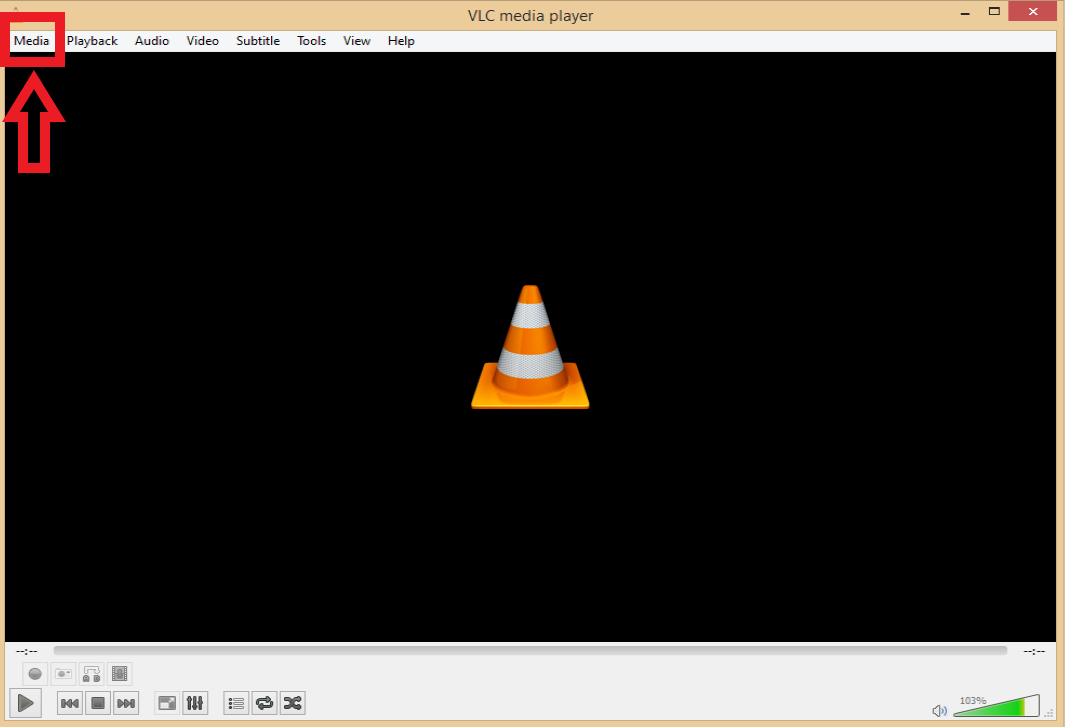
Step 6: Click on “Open Network Stream”.
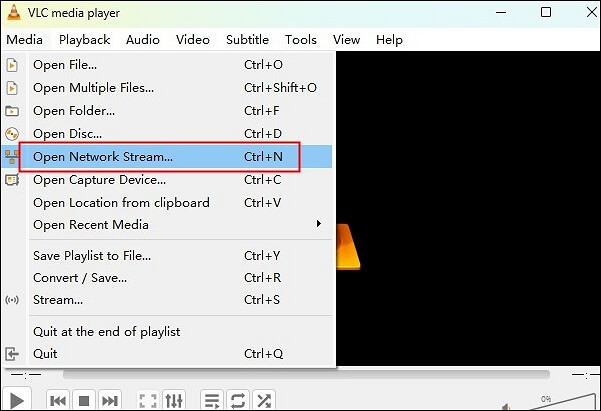
Step 6: Request your IPTV provider to send you the M3U file, which you can paste into the box shown in the image below.
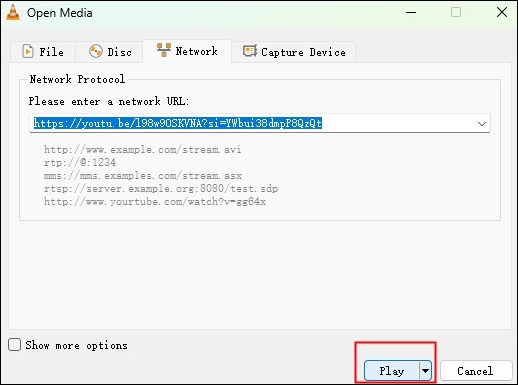
🙌 Found this step-by-step guide helpful? Let us know your thoughts in the comments below!
Optional: Load IPTV M3U File Instead of UR
If you received an actual .m3u file instead of a link:
- Navigate to Media > Open File from the menu options.
- Navigate through your directories and locate the desired
.m3ufile. Once you’ve found it, simply select the file to proceed.
- Click Open to begin the playback process and enjoy your content.
- Press
Ctrl + Lon your keyboard to quickly access and open the playlist view, where you can seamlessly manage and explore your music or media collections.
- You now have the ability to explore a wide variety of available channels, giving you the freedom to browse through the options at your leisure. Simply click on the channel of your choice to seamlessly switch and enjoy new content.
- Utilize the search bar to quickly and efficiently locate your favorite channels. By typing in keywords or channel names, you can streamline your browsing experience and save valuable time.
VLC IPTV Pros & Limitations
| Pros | Cons |
|---|---|
| ✅ Free and open-source | ❌ No built-in EPG (TV guide) |
| ✅ Lightweight and cross-platform | ❌ Limited channel grouping or layout customization |
| ✅ Plays almost any media format | ❌ No DVR or recording features by default |
| ✅ Supports M3U and stream URLs | ❌ Not beginner-friendly UI for some users |
💡 Looking to unlock even more features? Consider pairing VLC with a dedicated IPTV provider like StreamQ.com or exploring alternative apps such as TiviMate or IPTV Smarters. These options provide enhanced functionality, including full EPG integration, the ability to manage favorites, and support for multiple playlists, offering a richer and more versatile streaming experience.
VLC vs Other IPTV Apps for Windows
While VLC remains a widely favored choice for many users, there are numerous other IPTV players available for Windows that provide distinct and varied feature sets tailored to different needs. Here’s a closer look at how VLC stacks up against these alternatives:
| Feature | VLC Media Player | IPTV Smarters | MyIPTV Player | StreamQ Player |
| Price | Free | Free & Paid | Free | Free with a subscription |
| EPG Support | ❌ Limited | ✅ Full support | ✅ Basic | ✅ Full support |
| Playlist Navigation | ✅ Manual | ✅ Advanced | ✅ Moderate | ✅ Advanced |
| Recording | ❌ Not built-in | ✅ With subscription | ❌ | ✅ Available |
| Ease of Use | Medium | Easy | Easy | Very Easy |
📝 Verdict: While VLC is excellent for straightforward playback and supports a wide range of file formats, it lacks some of the advanced features that enhance the IPTV viewing experience. For those seeking capabilities such as an electronic program guide (EPG), catch-up TV, and efficient multi-playlist management, alternatives like IPTV Smarters or StreamQ Player may prove to be more suitable and user-friendly options.
Which IPTV Provider Works Best with VLC? (Hint: StreamQ)
To maximize your experience with VLC for IPTV, it is essential to choose a stable and reliable high-quality provider. For this purpose, we highly recommend StreamQ.com, a trusted name in delivering seamless streaming services.
Why StreamQ?
- ✅ Provides direct M3U URLs that are fully compatible with popular media players like VLC, offering seamless access to your favorite content.
- ✅ Experience lightning-fast channel switching and enjoy seamless transitions with minimal buffering, ensuring uninterrupted viewing and a smooth, hassle-free entertainment experience.
- ✅ Round-the-clock assistance available for all your technical support needs
- ✅ Fully compatible with VLC, IPTV Smarters, and a wide range of other popular platforms
StreamQ is an excellent choice for VLC users seeking a hassle-free, plug-and-play solution that offers access to thousands of diverse channels. Its seamless integration and lightning-fast performance make it an ideal option for those who value both convenience and high-quality streaming.
Bonus Tips to Enhance Your VLC IPTV Experience
- 🎨 Use VLC skins or themes to customize your interface
- 🕹️ Assign hotkeys for channel switching
- 🔁 Use VLC’s loop and repeat functions to re-watch favorite clips
- 📦 Organize multiple M3U playlists in folders for quick access
Frequently Asked Questions (FAQ)
Q1: Can I use VLC for IPTV on Android?
Yes, VLC is readily available for Android devices and provides the same functionality as its desktop counterpart. To use it, simply input your M3U URL by navigating to Stream > Network, and enjoy seamless streaming of your content.
Q2: Does VLC support Xtream Codes?
No, VLC does not support Xtream Codes logins. You’ll need a direct M3U URL.
Q3: Why won’t my M3U playlist load in VLC?
Ensure the URL you are using is active and leads to a legitimate .m3u file. Verify that the file is properly formatted and accessible. Additionally, try playing the URL with a different media player to confirm whether the issue lies with the provider or the player you are currently using.
Q4: Is it legal to use IPTV on VLC?
Yes, absolutely, as long as your IPTV service provider delivers content that is legally licensed and complies with all applicable copyright regulations.
Q5: Can I watch catch-up or record in VLC?
VLC does not natively support IPTV catch-up or DVR functionality right out of the box. To access these features, you’ll need to rely on specialized advanced tools or invest in a premium application designed for such purposes.
Final Thoughts
VLC Media Player is an incredibly versatile and robust tool for enjoying IPTV, particularly if you’re looking for a fast, cost-free, and dependable solution. While it may lack the advanced features and polished interface found in premium IPTV applications, it excels at delivering a straightforward and efficient experience for basic viewing needs, making it an excellent choice for hassle-free entertainment.
With a working M3U link and just a few simple clicks, you can unlock a world of entertainment, streaming live TV channels, the latest sports events, breaking news, and blockbuster movies directly on your desktop or laptop.
🙏 We sincerely hope you found this guide enjoyable and informative! If you feel it was helpful, we encourage you to share it with others who might benefit from it or take a moment to leave a comment below sharing your thoughts, insights, or personal experiences. 😊