How to Pair Skullcandy Headphones: Quick Start Guide (Works Every Time)
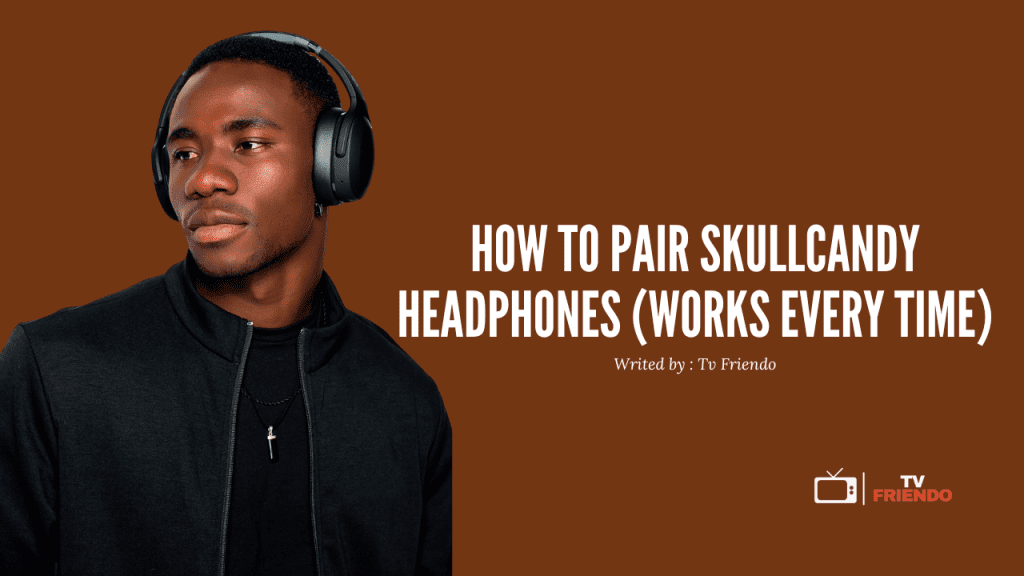
Wondering how to pair Skullcandy headphones without the frustration? You’re not alone. Actually, connecting Bluetooth headphones can sometimes feel more complicated than it should be, especially when different devices have their own unique pairing processes.
Fortunately, putting Skullcandy headphones in pairing mode is surprisingly straightforward. Whether you’re connecting Skullcandy earbuds to your iPhone, Android, Windows PC, or Mac, the process typically starts by pressing and holding the power button until the LED lights flash red and blue. For some models, pairing mode activates automatically when you open the case or remove the earbuds.
In this guide, we’ll walk you through the exact steps to connect your Skullcandy headphones to any device. From understanding LED indicators on models like the $70 Hash Evo to troubleshooting when pairing fails, we’ve got you covered with instructions that work every time.
How to Turn On and Off Skullcandy Headphones
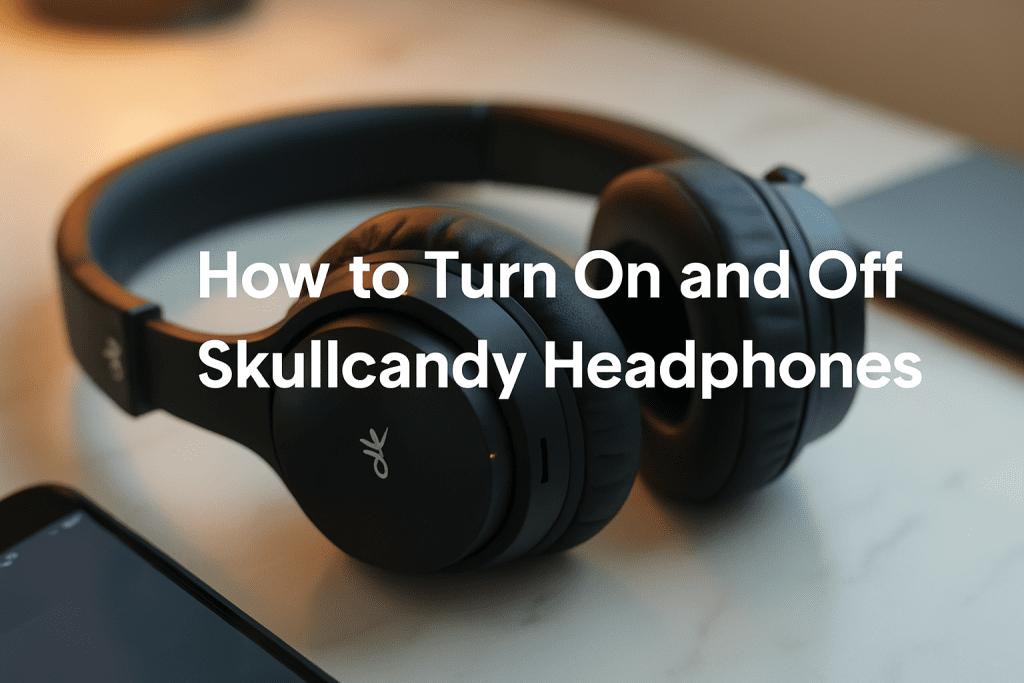
Properly powering your Skullcandy headphones on and off is the first essential step before pairing them with any device. Each model has slightly different procedures, but the basics remain consistent across the lineup.
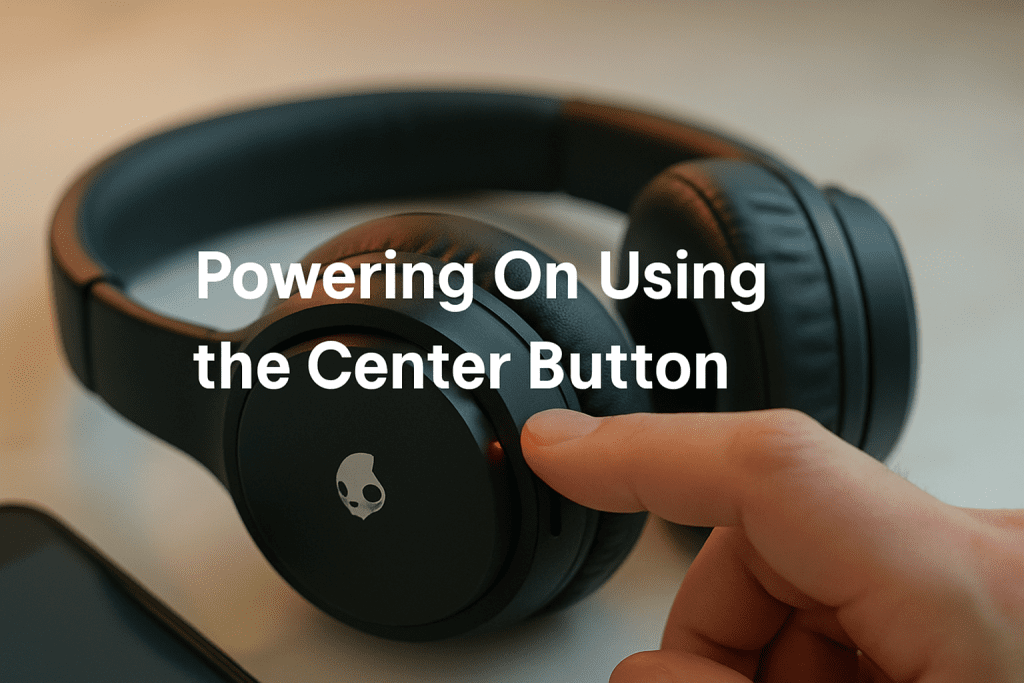
The center button (also called the power or main function button) is your gateway to using your Skullcandy headphones. Here’s how to power them on:
- Locate the power button on your headphones (typically on the right earcup or on the earbud)
- Press and hold the power button for 1-3 seconds, depending on your model
- Release the button once you see the LED indicator light up
Most Skullcandy headphones like the Crusher ANC 2 require holding the button for just 1 second [1], while others like the Crusher Wireless need a 3-second press [2]. For Dime earbuds, a 2-second hold does the trick [3].
Upon powering on, you’ll notice the LED indicator flashing—typically blue or purple. Many models will play a tone or voice prompt saying “Power On” to confirm. If you’ve previously paired your headphones with a device, they should automatically reconnect. Otherwise, they’ll enter pairing mode with flashing red/blue LEDs.
Powering off safely
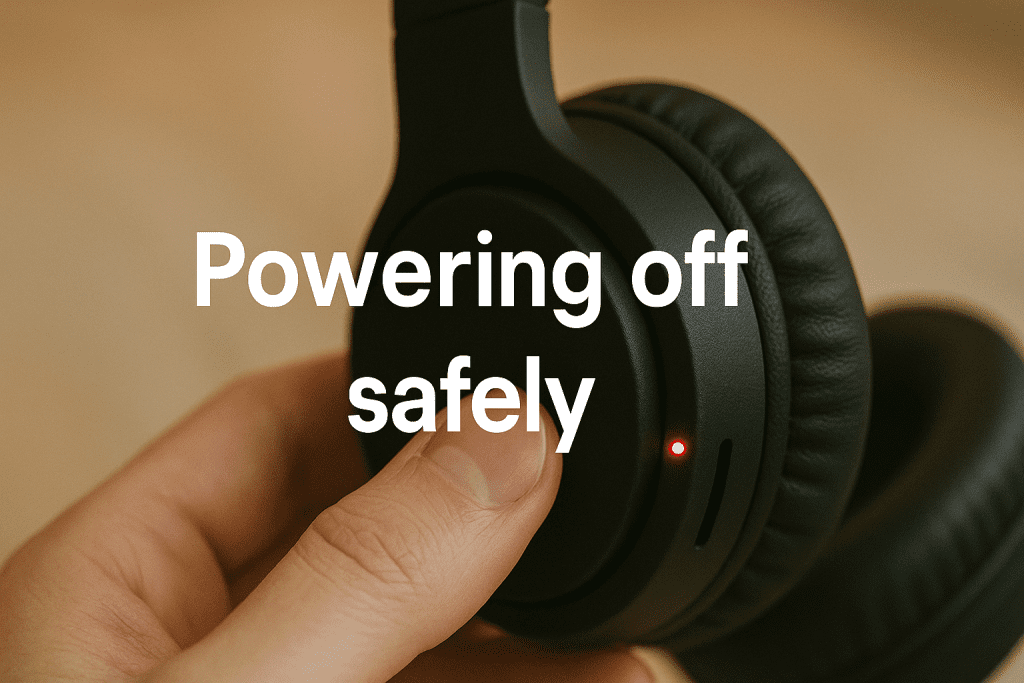
To preserve battery life, always turn off your headphones properly when not in use:
For most over-ear models:
- Press and hold the power button for 3 seconds [1][2]
- Wait for the LED indicator to flash red or simply turn off
- Some models like Crusher ANC have a voice prompt saying “Power Off” [4]
For earbuds:
- Hold the button for 4 seconds for manual power-off [3]
- Alternatively, simply place them back in their charging case [3]
Pro tip: If your headphones seem unresponsive, try a power cycle by placing earbuds in the charging case until the LED indicators turn red [3].
Understanding LED indicators
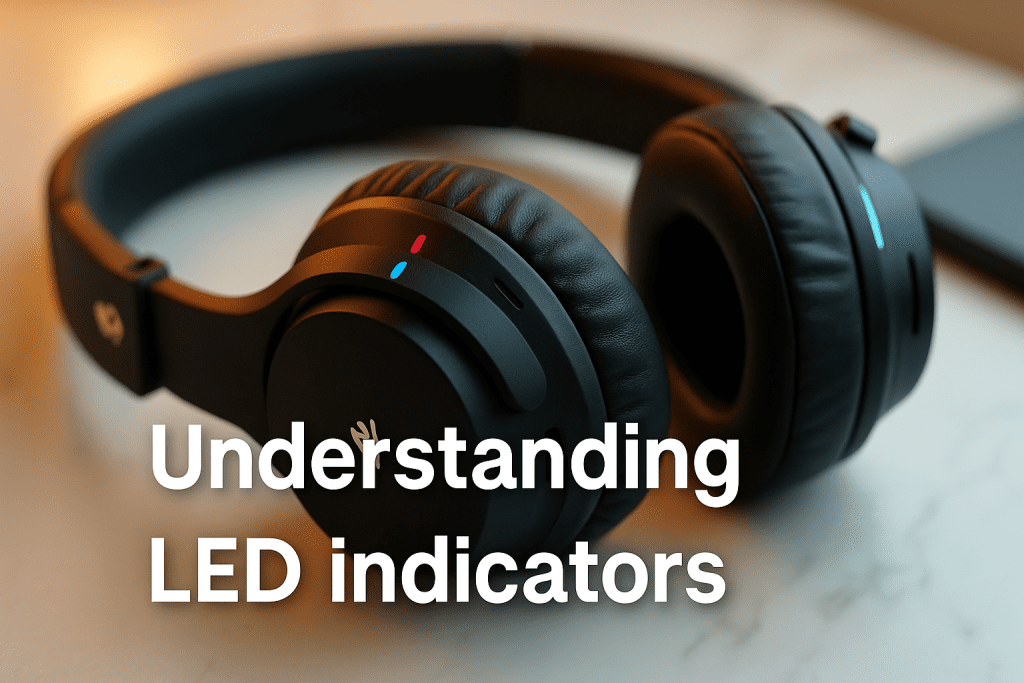
LED lights on your Skullcandy headphones communicate important status information:
- Flashing blue: Successfully connected to a device [2][5]
- Flashing red: Disconnected or not paired [5]
- Alternating red/blue flashes: In pairing mode, ready to connect [6]
- Solid red: Currently charging [3]
- No light: Fully charged or powered off [3][4]
Furthermore, some models like the Crusher ANC 2 use color to indicate battery level—red means 0-94% remaining while blue indicates 95-100% battery [1]. Other models like Crusher ANC use multiple green LEDs to show battery status, with each light representing 25% of charge [4].
Mastering these power operations is the crucial first step before successfully pairing your Skullcandy headphones with any device. Once powered on correctly, you’ll be ready to put them in pairing mode and connect to your favorite devices.
How to Put Skullcandy Headphones in Pairing Mode
After powering on your Skullcandy headphones, getting them into pairing mode is the crucial next step for connecting to your devices. The process varies slightly depending on your specific model, yet follows consistent patterns across the Skullcandy lineup
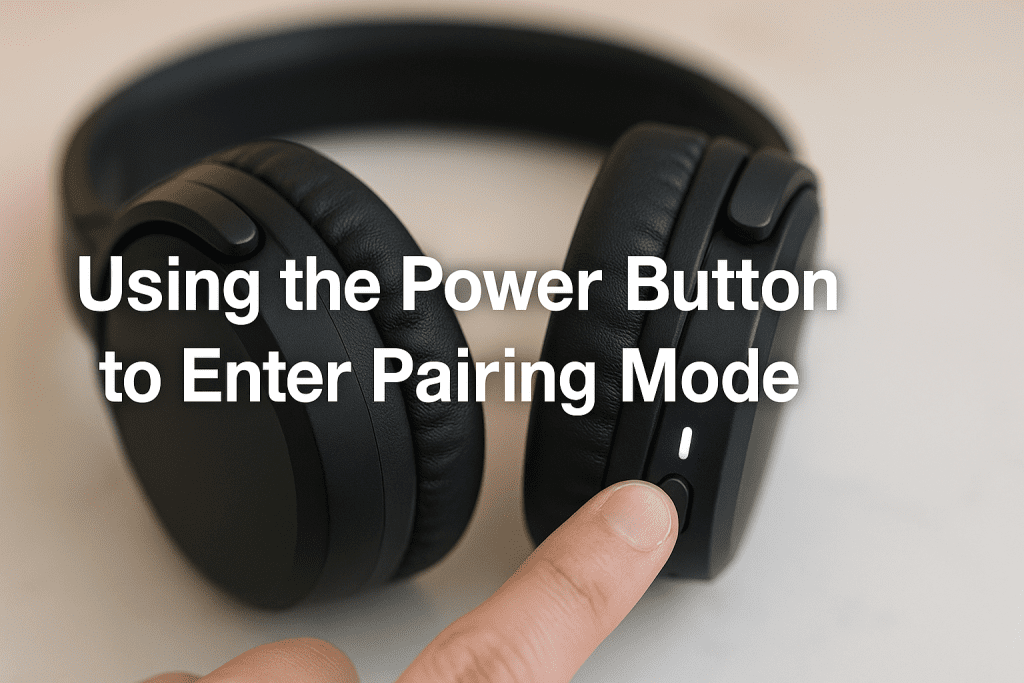
For most Skullcandy over-ear headphones like the Crusher series:
- When starting from the OFF position, press and hold the power button for approximately 5-6 seconds until you see the LED lights flash red and blue alternately [1]
- Once the lights begin flashing, release the button and you’ll hear a voice prompt saying “Ready to Pair” [1]
- For already powered-ON headphones, press the power button three times in quick succession to enter pairing mode [7]
For true wireless earbuds like Mod or Indy Evo:
- Remove earbuds from the charging case (ensure case has sufficient battery)
- Many models automatically enter pairing mode, indicated by red/blue flashing LEDs [8]
- For manual pairing mode, press and hold the button on either earbud for 3 seconds [9]
LED light patterns and what they mean

The LED indicators provide valuable status information during the pairing process:
- Red/blue alternating flashes: Device is in pairing mode and discoverable [1]
- Solid blue light: Successfully connected to a device [2]
- Flashing red light: Not paired or disconnected from device [2]
- Purple flash: Some models flash purple during power cycling or reset [10]
Common mistakes to avoid
Following these tips will help prevent pairing frustrations:
- Ensure both devices are within 5 feet of each other during pairing [6]
- Move away from Wi-Fi routers that might cause interference [6]
- For true wireless earbuds, make sure both buds are properly synced together first [11]
- If pairing fails, try forgetting/removing the device from your Bluetooth list before attempting again [1]
- Ensure sufficient battery in both your headphones and the device you’re pairing with [6]
- For stubborn cases, reset your headphones by holding volume up and down buttons simultaneously [10]
Remember that pairing mode typically times out after 2 minutes, consequently you should complete the connection process promptly once pairing mode is activated.
How to Pair Skullcandy Headphones with Different Devices
Once your Skullcandy headphones are in pairing mode with flashing red and blue lights, you’re ready to connect them to your devices. Each platform has a slightly different connection process, though the core steps remain similar.
Pairing with iPhone or iPad

- Open Settings on your iOS device
- Tap Bluetooth and ensure it’s toggled on
- Look for your Skullcandy headphones under “OTHER DEVICES”
- Tap the headphone name (like “Dime-Black” or “Crusher”) to connect
- Wait for the confirmation tone or “Connected” voice prompt
Pairing with Android phones
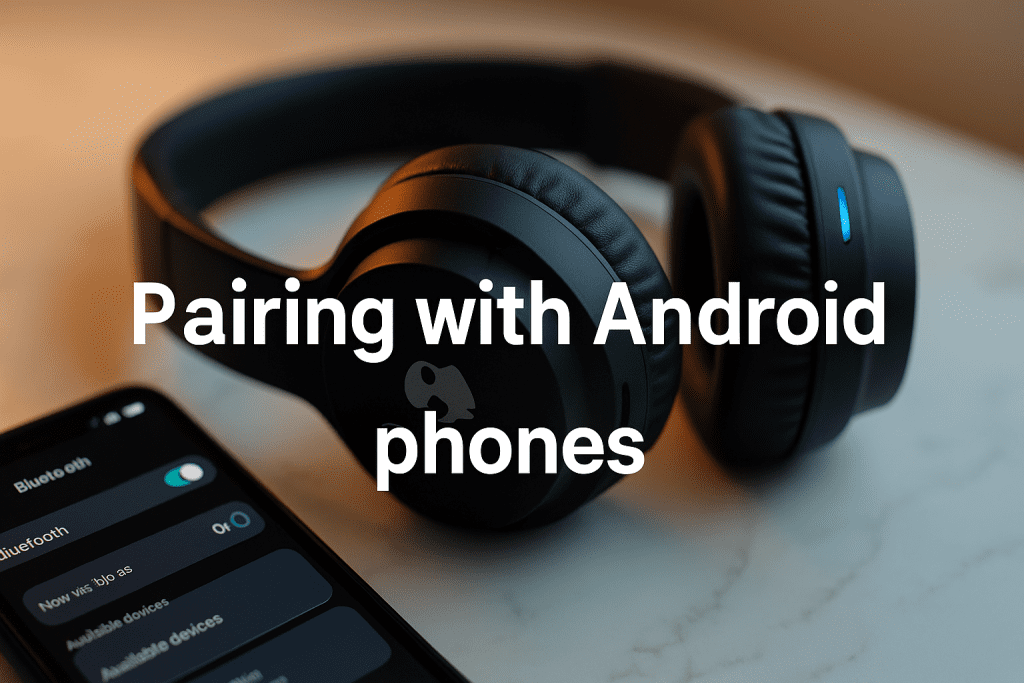
- Click Start and select Settings
- Choose Devices > Bluetooth & other devices
- Toggle Bluetooth on if it isn’t already
- Select Add Bluetooth or other device
- Choose Bluetooth from the options
- Select your Skullcandy headphones from the discovered devices list
Pairing with Smart TVs

- On your Samsung TV, press the Home button on your remote
- Navigate to Settings > Sound > Sound Output
- Select Bluetooth Speaker List
- Wait for the TV to discover your headphones
- Select your Skullcandy headphones and click Pair and Connect
- Confirm the connection when prompted
If pairing fails with any device, first remove the headphones from your device’s Bluetooth list, reset the headphones, and try again. Ideally, keep both devices within 5 feet of each other during initial pairing to ensure a strong connection.
How to Reset or Reconnect Your Skullcandy Headphones
Even with perfect instructions, sometimes Skullcandy headphones need a fresh start. When connectivity issues arise, resetting your headphones is often the quickest fix.
Most Skullcandy headphones can be reset through specific button combinations:
For Crusher series (including Evo):
- Remove the headphones from your device’s Bluetooth paired list
- Press and hold the top and bottom volume buttons simultaneously for 2 seconds
- Watch for the LED to flash purple, followed by a “disconnected” voice prompt
- The headphones will automatically enter pairing mode with flashing blue and red lights
For Riff Wireless and Hesh ANC:
- First, remove from your device’s paired list
- Press and hold the main button and volume down button together for 3 seconds
- The LEDs will flash, followed by the “disconnected” voice prompt
- They’ll automatically enter pairing mode afterward
For Method Active:
- Hold volume + and volume – buttons simultaneously for 3 seconds
- Listen for two beeps indicating successful reset
Reconnecting to a previously paired device
Accordingly, after resetting your headphones:
- Ensure Bluetooth is enabled on your device
- Your Skullcandy headphones should automatically enter pairing mode
- Navigate to Bluetooth settings on your device
- Select your headphones from the list of available devices
- Accept any “Pair” or “OK” prompts that appear
For models with multipoint pairing capabilities, you might need to manually disconnect from one device before connecting to another.
What to do if pairing fails

Initially, try these troubleshooting steps:
- Ensure both devices have sufficient battery charge
- Keep devices within 5 feet of each other during pairing
- Move away from potential interference sources like Wi-Fi routers or USB 3.0 ports
- Forget/remove the headphones from your device’s Bluetooth list
- Power cycle both your headphones and device (turn off and on again)
- For stubborn cases, try the model-specific factory reset:
- Crusher Wireless: Press and hold the + and – buttons
- True Wireless Earbuds: Place in case until LEDs show red, then remove
Moreover, if issues persist after multiple reset attempts, check for debris blocking charging ports or contacts, as this can sometimes prevent proper functioning.
Conclusion
Pairing Skullcandy headphones might seem complicated at first, but following the right steps makes the process remarkably simple. Throughout this guide, we’ve walked through everything you need to know about connecting your Skullcandy headphones to various devices.
We started with basic power operations – learning how to turn your headphones on and off properly while understanding what different LED indicators mean. Next, we explored how to put your specific Skullcandy model into pairing mode, whether through power button sequences or automatic pairing when removing earbuds from their case.
Device-specific instructions for iPhones, Android phones, Windows PCs, Macs, and Smart TVs provide you with all necessary steps regardless of what technology you use. Additionally, our troubleshooting section offers solutions when connections don’t work as expected, including model-specific reset procedures.
Remember that maintaining close proximity between devices during initial pairing significantly improves success rates. Most connection issues resolve through simple power cycling or reset procedures as outlined above.
Your Skullcandy headphones offer impressive sound quality and convenience – qualities you can fully enjoy once properly connected. The pairing process becomes second nature after completing it once or twice. Soon enough, you’ll connect your headphones automatically without referencing any guides.
Bluetooth technology continues to improve with each generation, making wireless audio more reliable than ever before. These instructions work consistently across the entire Skullcandy lineup, ensuring you can enjoy your music, podcasts, or calls without frustrating connection problems standing in your way.
If you are planning to buy Skullcandy headphones, you can purchase them from their official website via the following link. They also have some sale offers on their website, which you can check out here: link.
FAQs
Q1. How do I put my Skullcandy headphones in pairing mode? To enter pairing mode, turn on your headphones and hold the power button for about 5-6 seconds until you see alternating red and blue LED flashes. For some models, you may need to press a specific button combination or remove earbuds from their case. Once in pairing mode, you’ll typically hear a “Ready to Pair” voice prompt.
Q2. What should I do if my Skullcandy headphones won’t connect? First, ensure your headphones are in pairing mode and Bluetooth is enabled on your device. If issues persist, try resetting your headphones using the model-specific method (often involving holding volume buttons), remove them from your device’s Bluetooth list, and attempt to pair again. Also, check for potential interference from other electronic devices nearby.
Q3. How do I pair Skullcandy headphones with different devices? The pairing process varies slightly by device. For smartphones, go to Bluetooth settings and select your Skullcandy headphones from the available devices list. On computers, navigate to Bluetooth settings in System Preferences (Mac) or Settings (Windows) and add a new device. For smart TVs, access the Bluetooth speaker list in sound settings and select your headphones.
Q4. What do the different LED light patterns on my Skullcandy headphones mean? Alternating red and blue flashes indicate pairing mode. A solid blue light usually means the headphones are connected to a device. Flashing red often signifies the headphones are disconnected or not paired. Some models use different colors or patterns to show battery levels or other statuses.
Q5. How can I reset my Skullcandy headphones if I’m having connection issues? The reset process varies by model but often involves holding specific button combinations. For many models, press and hold both volume buttons simultaneously for a few seconds until you see a purple LED flash or hear a tone. After resetting, your headphones should automatically enter pairing mode, allowing you to reconnect to your device.
References
[1] – https://support.skullcandy.com/hc/en-us/articles/14125077268631-Crusher-ANC-2
[2] – https://support.skullcandy.com/hc/en-us/articles/360008278094-Crusher-Wireless
[3] – https://support.skullcandy.com/hc/en-us/articles/360059919453-Skullcandy-Dime
[4] – https://support.skullcandy.com/hc/en-us/articles/360034534854-Crusher-ANC-Wireless
[5] – https://support.skullcandy.com/hc/en-us/articles/360009793753-Skullcandy-Icon-Wireless
[6] – https://skullcandy.co.nz/pages/how-to-pair
[7] – https://support.skullcandy.com/hc/en-us/articles/18370635944215-Grom-Wireless
[8] – https://support.skullcandy.com/hc/en-us/articles/5992763171095-Mod
[9] – https://www.soundguys.com/how-to-pair-skullcandy-wireless-earbuds-105101/
[10] – https://support.skullcandy.com/hc/en-us/articles/360043750434-Crusher-Evo
[11] – https://support.skullcandy.com/hc/en-us/articles/360043750054-Indy-Ev

